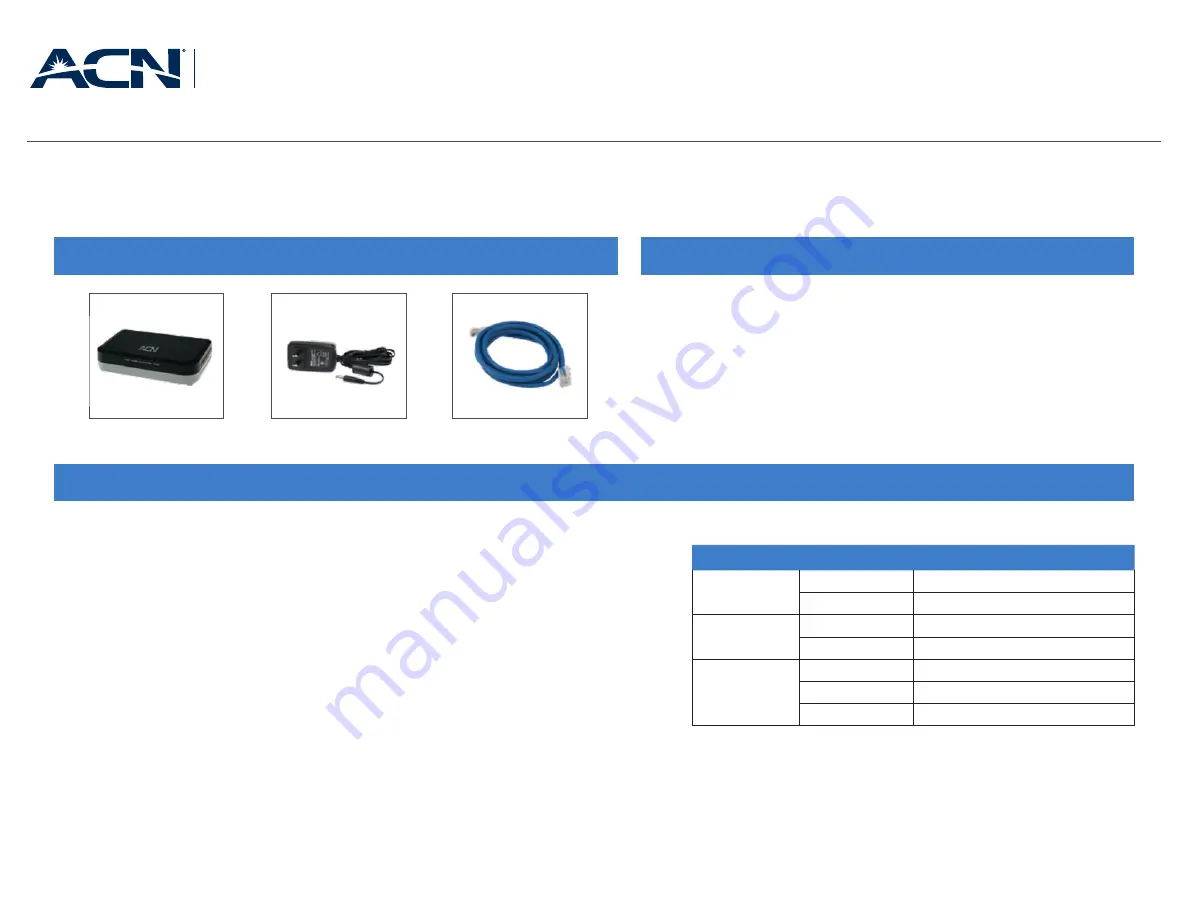
DigitalTalk®
EXPRESS
Phone Adapter
1. An active wired internet connection with a minimum download and
upload speed of 128 Kbps per voice line
2. Your existing telephone equipment
3. Access to an open port on your router with wired Ethernet cable
Phone Adapter Installation Guide
Congratulations on the purchase of your new ACN DigitalTalk® Express Phone Adapter!
It is important to read all instructions in their entirety. If you are unfamiliar with your current
telephone equipment setup, please consult a local qualified telecom technician.
REVIEW ITEMS INCLUDED IN YOUR PHONE ADAPTER KIT
Items You Need
ITEMS YOU NEED
AC Adapter
Ethernet Cable
ACN Phone Adapter
STEP 1
CONNECTING THE PHONE ADAPTER TO YOUR INTERNET
1. Place the phone adapter where your service provider phone lines connect to your phone wiring. This
is typically in a wiring closet or panel.
2. Connect one end of the Ethernet cable to an available port on your router with the other end
connected to the port on the phone adapter labeled LAN.
3. Connect the AC adapter to the back of the phone adapter in the port labeled DC 12V. Plug the other
end into an outlet.
4. Wait 7 minutes for the phone adapter to initially register with ACN’s network.
5. Verify that the phone adapter is properly connected by noting the LED status lights.
Confirm the following lights are on:
•
Power
•
LAN (back of phone adapter)
•
Phone (one light per line)
If for any reason the lights indicated above are not on, reference the LED Status
Indicator Table in this guide.
LED STATUS INDICATOR TABLE
Device LED
LED Status
Reason for LED Status
Power
ON
Device has power
OFF
Device does not have power
Ethernet/RJ45
(back of adapter)
ON
Establish Ethernet Cable/Connection
OFF
Failure in Ethernet Cable/Connection
Phone
ON
Ready to make/ recieve calls
OFF
Line not ready/available
Blinking
New Voice Mail message


