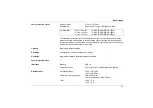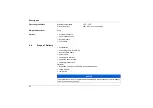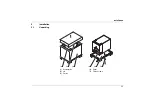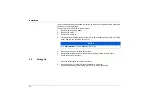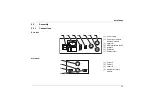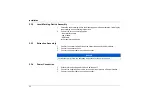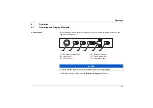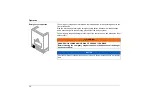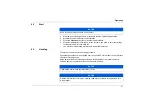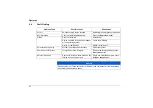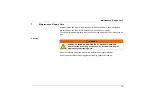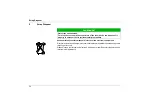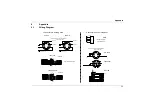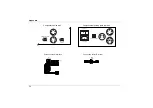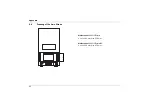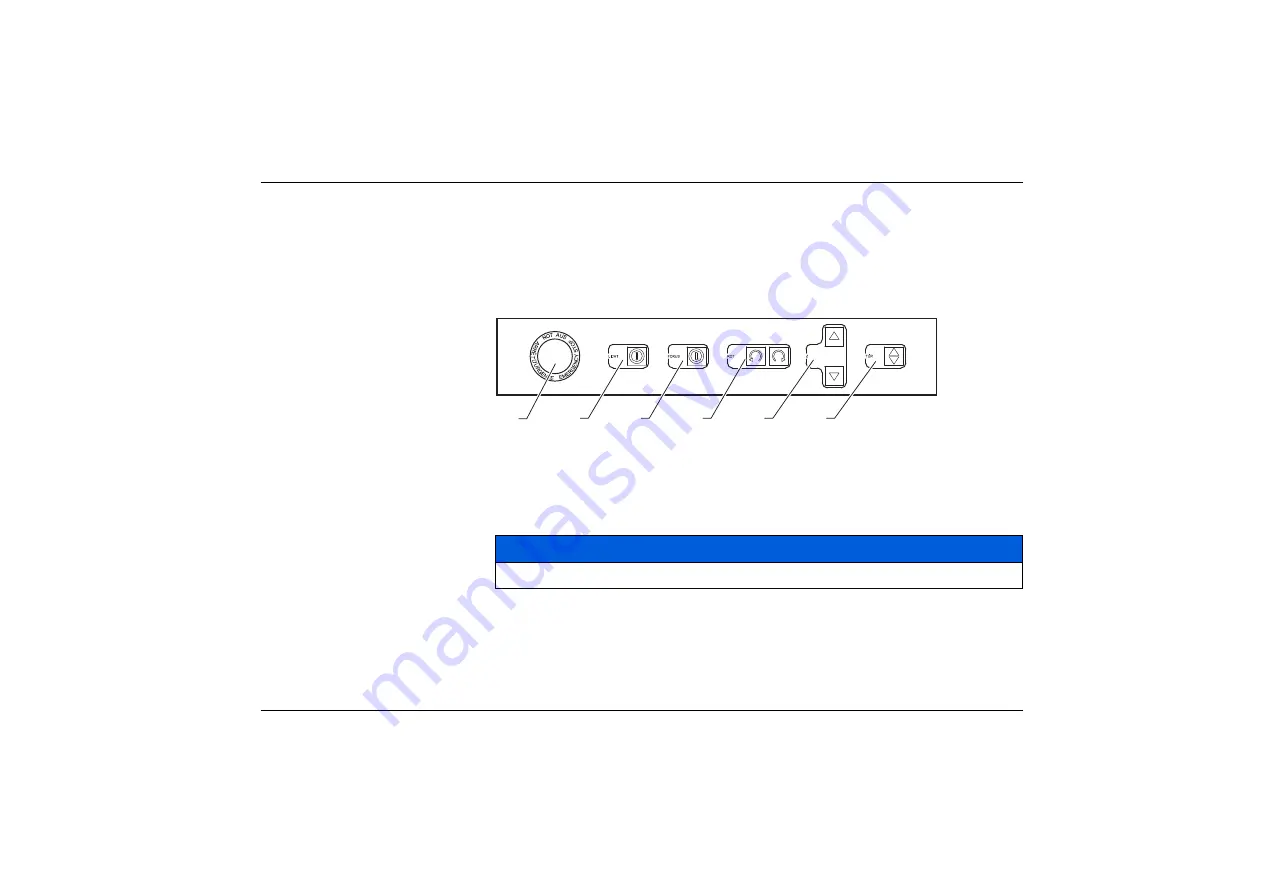
Operation
29
6
Operation
6.1
Operating and Display Elements
Control panel
In the setting-up mode, various functions may be controlled using the buttons on the
operator control panel.
The rotary module is set up with the
Rotation left/right
(4) buttons.
(1) Emergency stop button
(2) Light on/off
(3) Focus on/off
(4) Rotation left/right
(5) Z axis top/bottom
(6) Open/close door
NOTICE
Only the buttons enabled will be lit, depending on the current settings.
1
2
3
4
5
6
Summary of Contents for CLASSIC Fibre
Page 6: ...Table of Contents 6 ...
Page 37: ...Appendix 37 9 2 Drawing of the T Slot Plate A 360 A 2 5 14 5 25 20 12 5 8 1 346 375 ...
Page 39: ...Appendix 39 70 101 70 79 450 22 430 938 760 918 730 1159 Ø 50 Workstation CLASSIC Fibre XL ...
Page 41: ...Appendix 41 9 5 Illustration of the Rotary Module 100 92 ø 80 176 1 110 125 25 100 128 84 ...
Page 44: ...Appendix 44 ...
Page 49: ......