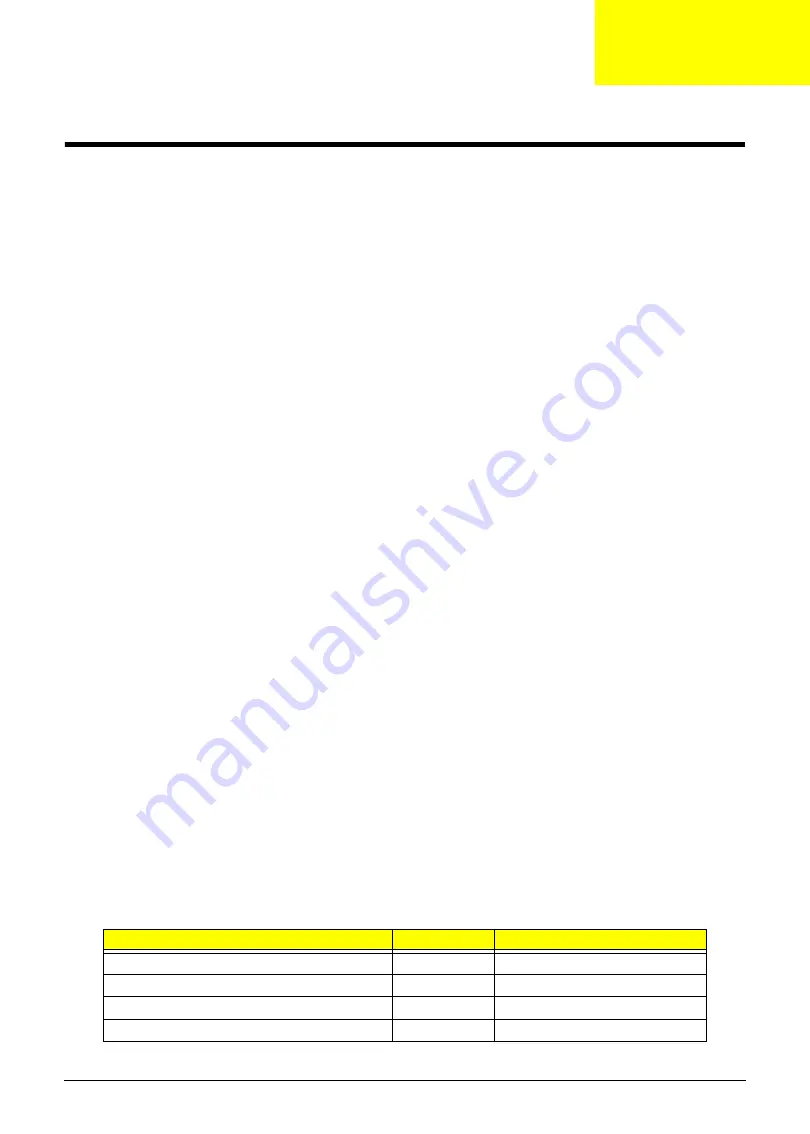
Chapter 3
38
Machine Disassembly and Replacement
WARNING:This computer has two highly sensitive touchscreen sensors on the top left and right
corners of the LCD. The sensors are an integral part of the LCD and cannot be separately
replaced. The sensors are exposed as soon as the rear cover is removed.
During disassembly:
•
DO NOT make contact with the sensors.
•
Raise the LCD off any surface it is placed face down on so that the sensors do not rest on
the surface.
•
ALWAYS employ an antistatic mat.
IMPORTANT:
The outside housing and color may vary from the images that appear in this section.
This chapter contains step-by-step procedures on how to disassemble the computer for maintenance and
troubleshooting.
Disassembly Requirements
To disassemble the computer, you need the following tools:
•
Wrist grounding strap and conductive mat for preventing electrostatic discharge
•
Flat screwdriver
•
Three (3) sizes of Philips screwdrivers: 7mm, 4mm and 2mm
•
Pin or unbent paperclip or similar.
•
Block of sponge or similar soft material smaller in surface area than the LCD and at least 1”
(2.5cm) high.
NOTE:
The screws for the different components vary in size. During the disassembly process, group the
screws with the corresponding components to avoid mismatch when putting back the components.
General Information
Pre-disassembly Instructions
Before proceeding with the disassembly procedure, make sure that you do the following:
1.
Turn off the power to the system and all peripherals.
2.
Unplug the AC adapter and all power and signal cables from the system.
3.
Place the system on an antistatic mat.
The flowchart provided in the succeeding disassembly section illustrates the entire disassembly sequence.
Observe the order of the sequence to avoid damage to any of the hardware components.
Main Screw List
Screw
Quantity
Part Number
M2.5*4.0-I(NYLOK)IRON
6
86.G8507.001
M2.5*4.0-I(NI)(NYLOK)IRON
26
86.G8507.002
M2.5*7.0-I(B) (NYLOK)IRON
4
86.G8507.003
M4.0*6-I(NI,NYLOK)
4
86.G8507.004
Chapter 3
Summary of Contents for ZX4830 Series
Page 6: ...VI Laptopblue...
Page 10: ...X Table of Contents Laptopblue...
Page 47: ...Chapter 2 37 Laptopblue...
Page 53: ...43 Chapter 3 4 Lift the ODD bezel away 5 Close the ODD assembly Laptopblue...
Page 57: ...47 Chapter 3 5 Forcefully pry the rear cover from the assembly i ii iii iv Laptopblue...
Page 59: ...49 Chapter 3 4 Disconnect the audio cable from the audio board Laptopblue...
Page 62: ...Chapter 3 52 7 Remove the HDD module from the bracket Laptopblue...
Page 74: ...Chapter 3 64 15 Lift the mainboard shielding away from the chassis Laptopblue...
Page 76: ...Chapter 3 66 4 Lift the WLAN module away Laptopblue...
Page 82: ...Chapter 3 72 4 Remove the fan Laptopblue...
Page 87: ...77 Chapter 3 4 Remove the cables from the guide clips Laptopblue...
Page 97: ...87 Chapter 3 4 Lift the power board away from the bezel Laptopblue...
Page 100: ...Chapter 3 90 4 Disconnect the webcam cable Laptopblue...
Page 121: ...111 Chapter 3 13 Connect the LVDS cable 14 Adhere the LVDC cable protective cover Laptopblue...
Page 138: ...Chapter 3 128 4 Connect the left and right touchscreen sensor cable connectors Laptopblue...
Page 143: ...133 Chapter 3 4 Connect the two 2 LCD to inverter board cables 1 and 2 1 2 Laptopblue...
Page 155: ...145 Chapter 3 4 Close the ODD Laptopblue...
Page 193: ...183 Appendix B Laptopblue...
Page 196: ...186 Laptopblue...
Page 197: ...187 Laptopblue...
Page 198: ...188 Laptopblue...
















































