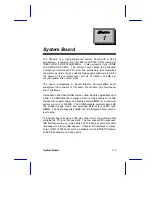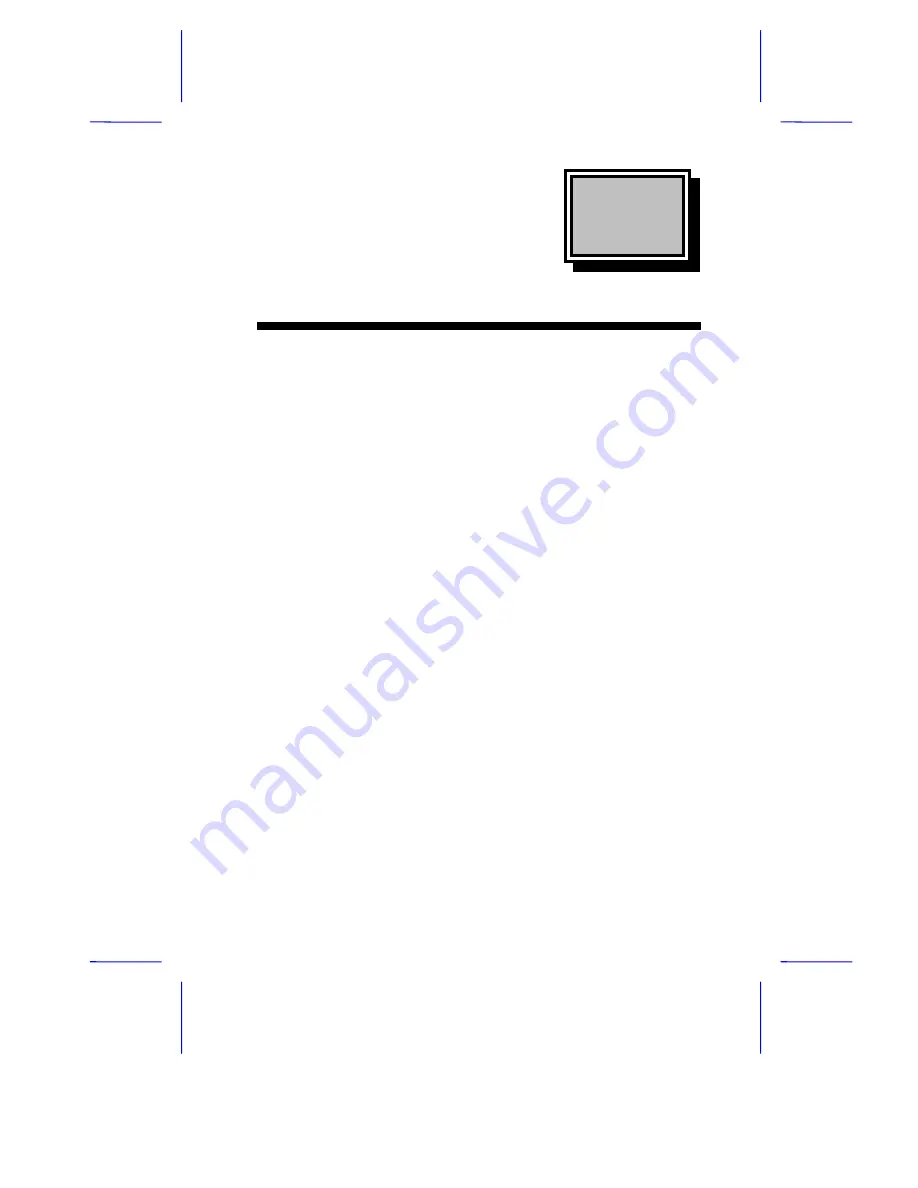
& K D S W H U
System Board
System Board
1-1
The V55LA-2 is a high-performance system board with a 64-bit
architecture. It supports the Intel P54C and P55C CPUs running at
75/90/100/120/133/150/166/200 MHz. It also supports Cyrix M1/M2
and AMD K5/K6 CPUs. The system board utilizes the Peripheral
Component Interconnect (PCI) local bus architecture that maximizes
the system performance by enabling high-speed peripherals to match
the speed of the microprocessor with its 120 MB or 132 MB per
second transfer rate in burst mode.
The board incorporates a Sound Blaster Pro-compatible audio
subsystem that consists of CD-audio, WaveTable, and fax/modem
line-in interfaces.
A standard 1-MB video DRAM comes onboard and is upgradable up to
2 MB. Two DRAM banks composed of four 72-pin sockets come with
the board to support single- and double-density SIMMs for a maximum
system memory of 128 MB. The SIMM sockets accommodate both
the standard page mode and extended data output (EDO) type
SIMMs. The board supports 256-KB or 512-KB pipeline burst second-
level cache.
The system board includes a 188-pin connector for the slot board that
contains the PCI and ISA bus slots. The two onboard PCI-enhanced
IDE interfaces with a zero-wait state and 16.6 MB per second transfer
rate support up to four IDE devices. Onboard I/O interfaces comprise
of two UART 16550 serial ports, a parallel port with ECP/EPP feature,
and PS/2 keyboard and mouse ports.