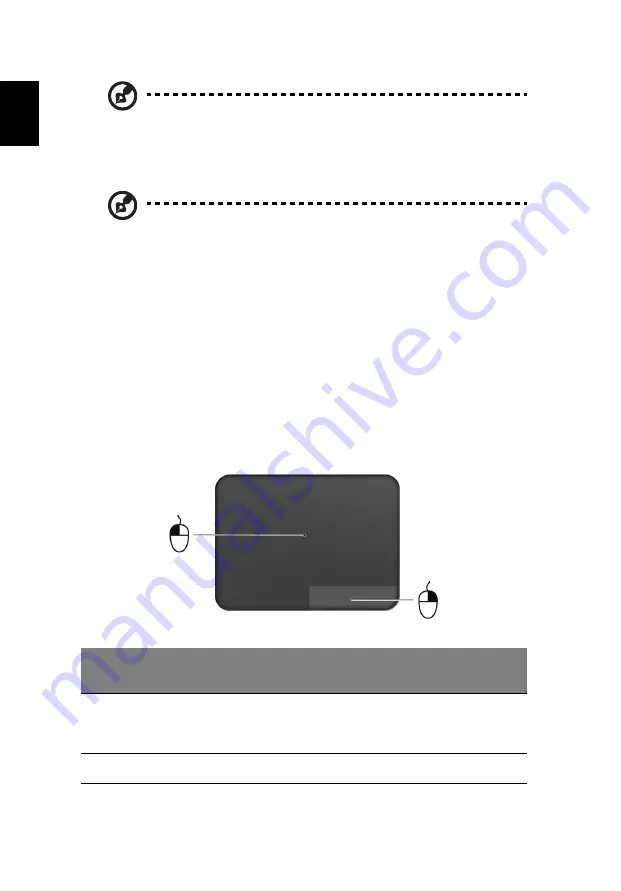
2
Englis
h
Note:
When using the touchpad, keep it — and your fingers — dry
and clean. The touchpad is sensitive to finger movement; hence, the
lighter the touch, the better the response. Tapping harder will not
increase the touchpad's responsiveness.
Note:
By default, vertical and horizontal scrolling is enabled on your
touchpad. It can be disabled under Mouse settings in Windows
Control Panel.
Touchpad basics (for models with integrated
buttons)
The following items show you how to use the touchpad.
•
Move your finger across the touchpad
to move the cursor.
•
Press the touchpad down, or tap, to perform a click, which will select or start
an item.
•
Place your finger in the bottom right corner of the touchpad and press to
perform a right click.
The bottom left and bottom right corners of the touchpad are similar to the left
and right buttons on a mouse.
Function
Bottom
left corner
Bottom
right corner
Main touchpad
Open
Quickly press
twice
Press or tap twice (at the
same speed as double-
clicking a mouse button)
Select
Press once
Press or tap once
















































