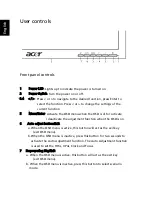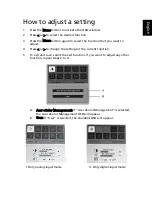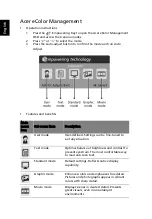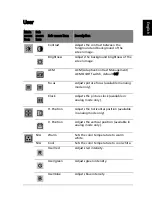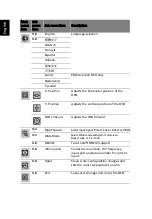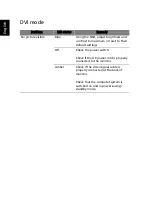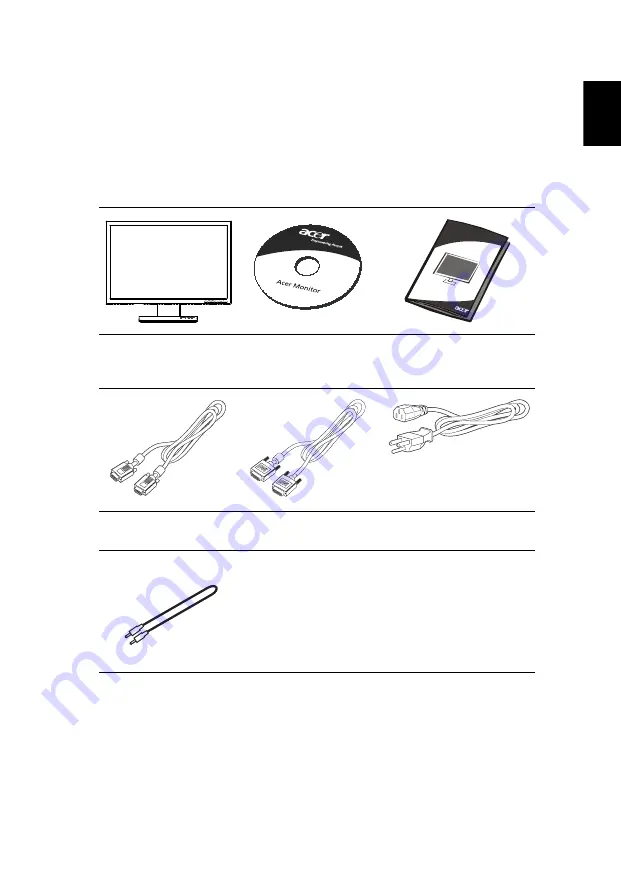
Eng
lis
h
Unpacking
Please check that the following items are present when you unpack the box,
and save the packing materials in case you need to ship or transport the
monitor in the future.
LCD monitor
User’s guide
Quick start guide
D-sub cable
DVI cable (only dual-
input models)
AC power cord
Audio Cable (Option)