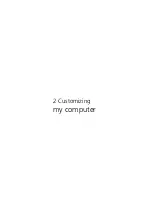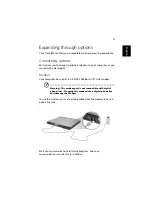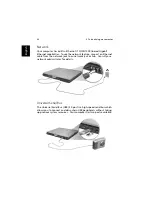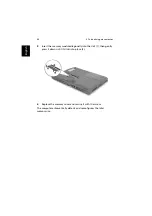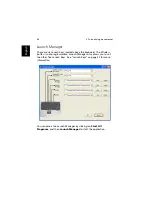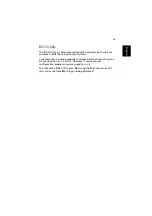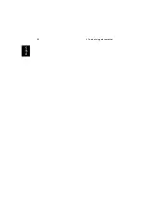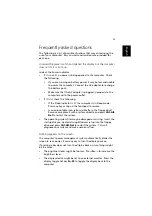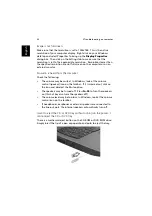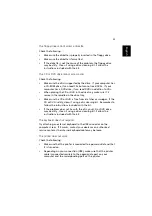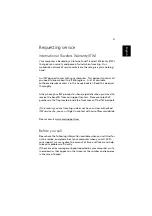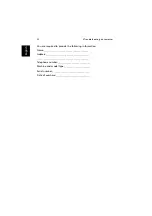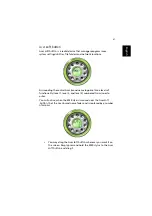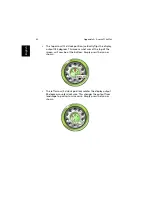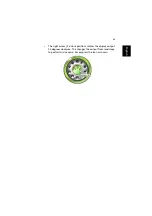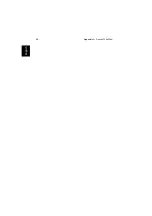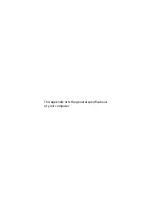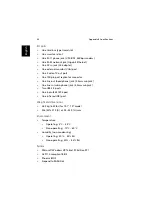53
English
Frequently-asked questions
The following is a list of possible situations that may arise during the
use of your computer. Easy answers and solutions are provided for
each one.
I pressed the power switch and opened the display, but the computer
does not start or boot-up.
Look at the Power indicator:
•
If it is not lit, no power is being applied to the computer. Check
the following:
•
If you are running on battery power, it may be low and unable
to power the computer. Connect the AC adapter to recharge
the battery pack.
•
Make sure that the AC adapter is plugged in properly to the
computer and to the power outlet.
•
If it is lit, check the following:
•
If the Sleep indicator is lit, the computer is in Sleep mode.
Press any key or tap on the touchpad to resume.
•
Is a non-bootable (non-system) diskette in the floppy drive?
Remove or replace it with a system diskette and press
Ctrl-Alt-
Del
to restart the system.
•
The operating system files may be damaged or missing. Insert the
startup disk you created during Windows setup into the floppy
drive and press
Ctrl-Alt-Del
to restart the system. This will
diagnose your system and make necessary fixes.
Nothing appears on the screen.
The computer’s power management system automatically blanks the
screen to save power. Press any key to turn the display back on.
If pressing a key does not turn the display back on, two things might
be the cause:
•
The brightness level might be too low. Press
Fn-
→
to increase the
brightness level.
•
The display device might be set to an external monitor. Press the
display toggle hot key
Fn-F5
to toggle the display back to the
computer.
Summary of Contents for TravelMate C300 Series
Page 1: ...TravelMate C300 series User s guide ...
Page 6: ...vi English ...
Page 9: ...1 Getting to know your TravelMate ...
Page 19: ...11 English 4 Remove the EMR stylus from the pen slot to begin pen based input ...
Page 46: ...1 Getting to know your TravelMate 38 English ...
Page 47: ...2 Customizing my computer ...
Page 58: ...2 Customizing my computer 50 English ...
Page 59: ...3 Troubleshooting my computer ...
Page 67: ...Appendix A Acer soft button ...
Page 72: ...Appendix A Acer soft button 64 English ...
Page 73: ...Appendix B Specifications ...
Page 74: ...This appendix lists the general specifications of your computer ...
Page 78: ...Appendix B Specifications 70 English ...
Page 79: ...Appendix C Notices ...
Page 80: ...This appendix lists the general notices of your computer ...
Page 91: ...83 English rear 6 right 5 W warranty International Traveler s Warranty 57 Windows keys 19 ...
Page 92: ...84 English ...