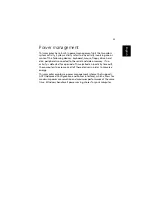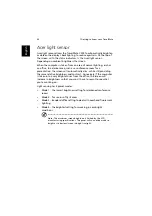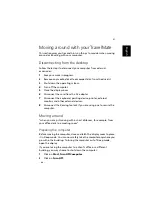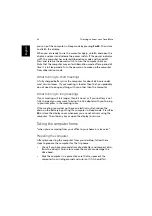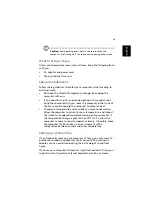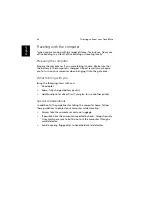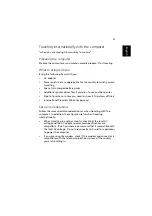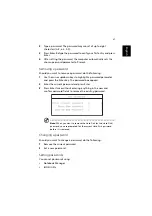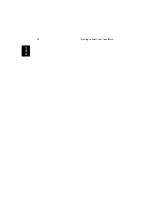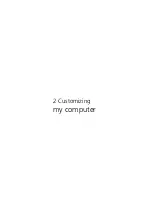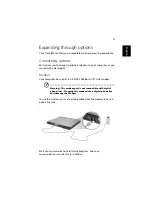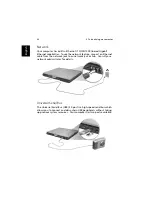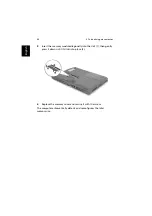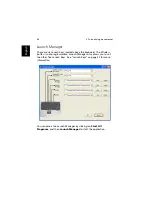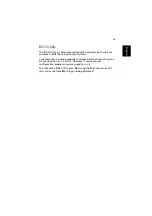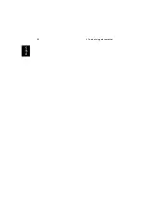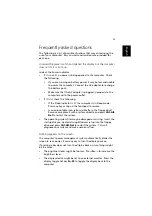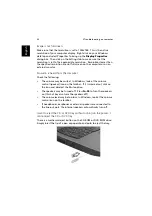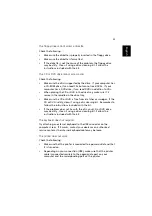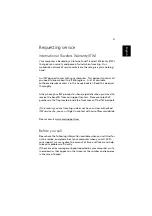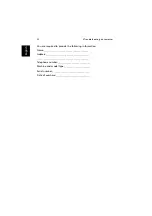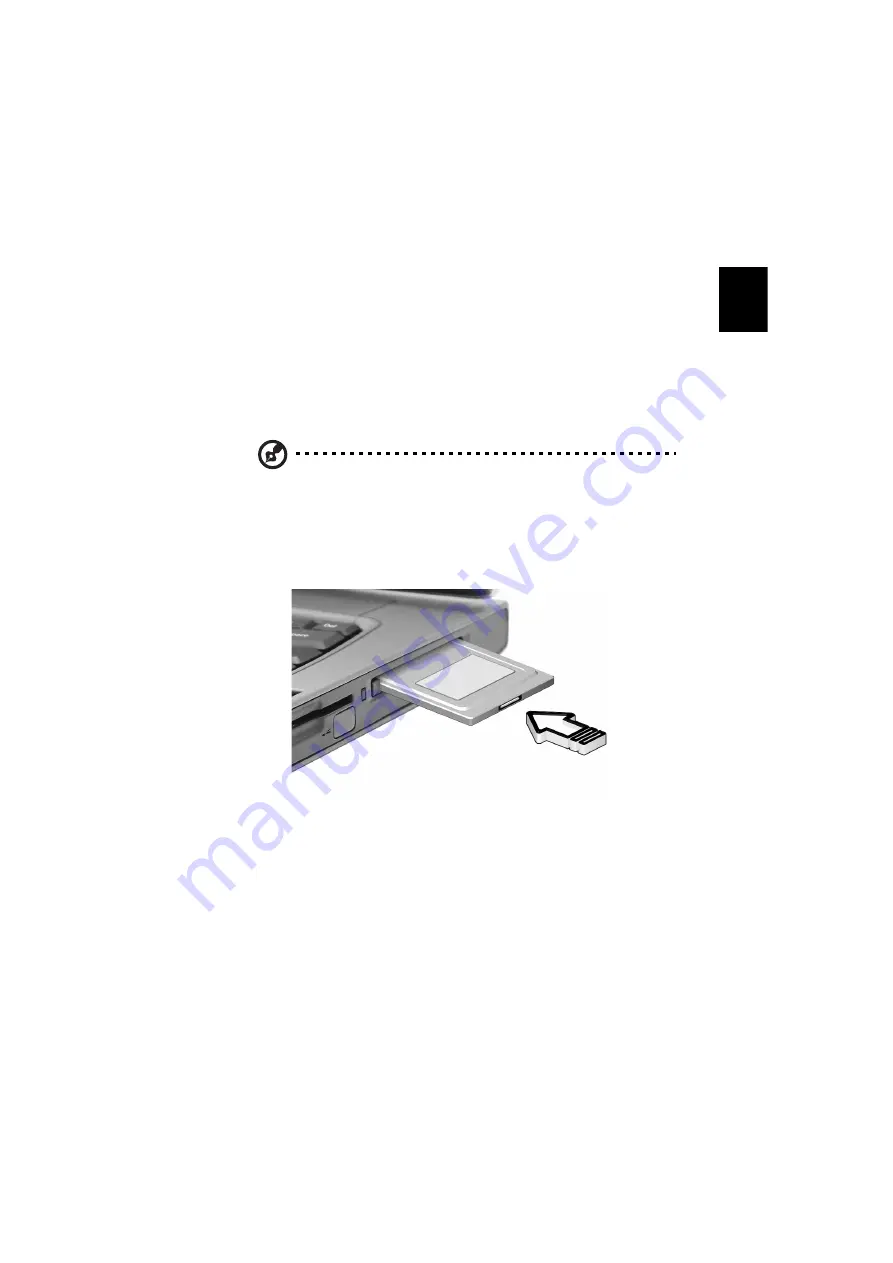
43
English
PC Card slot
The Type II CardBus PC Card slot found on the right side of the
computer accepts credit-card-sized cards that enhance the usability
and expandability of the computer. These cards should have a PC Card
logo on them.
PC Cards (formerly PCMCIA) are add-on cards for portable computers,
giving you expansion possibilities long afforded by desktop PCs.
CardBus improves on the 16-bit PC card technology by expanding the
bandwidth to 32 bits.
Note:
Refer to your card’s manual for details on how to install
and use the card and its functions.
Inserting a PC Card
Insert the card into the lower slot and make the proper connections
(e.g., network cable), if necessary. See your card manual for details.
Ejecting a PC Card
Before ejecting a PC Card:
1
Exit the application using the card.
2
Left-click on the Safely Remove Hardware icon on the taskbar and
click on the PC Card item. Click
OK
to confirm.
Summary of Contents for TravelMate C300 Series
Page 1: ...TravelMate C300 series User s guide ...
Page 6: ...vi English ...
Page 9: ...1 Getting to know your TravelMate ...
Page 19: ...11 English 4 Remove the EMR stylus from the pen slot to begin pen based input ...
Page 46: ...1 Getting to know your TravelMate 38 English ...
Page 47: ...2 Customizing my computer ...
Page 58: ...2 Customizing my computer 50 English ...
Page 59: ...3 Troubleshooting my computer ...
Page 67: ...Appendix A Acer soft button ...
Page 72: ...Appendix A Acer soft button 64 English ...
Page 73: ...Appendix B Specifications ...
Page 74: ...This appendix lists the general specifications of your computer ...
Page 78: ...Appendix B Specifications 70 English ...
Page 79: ...Appendix C Notices ...
Page 80: ...This appendix lists the general notices of your computer ...
Page 91: ...83 English rear 6 right 5 W warranty International Traveler s Warranty 57 Windows keys 19 ...
Page 92: ...84 English ...