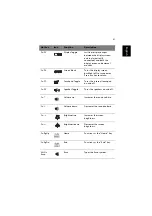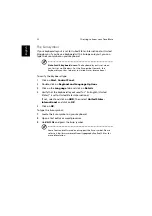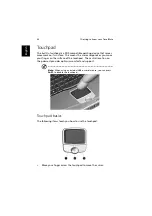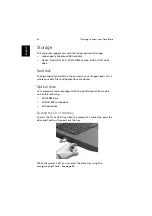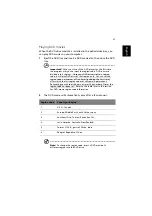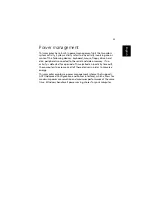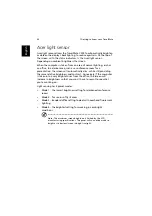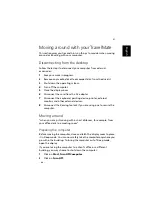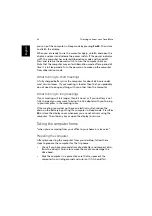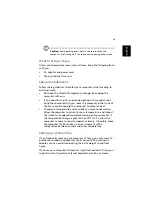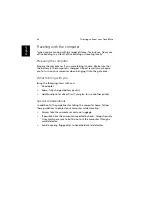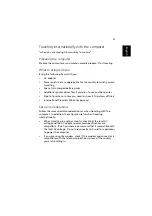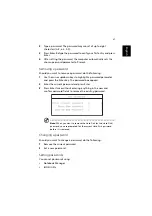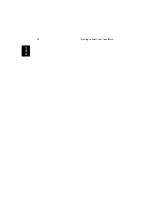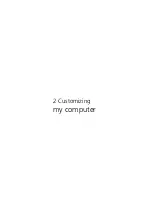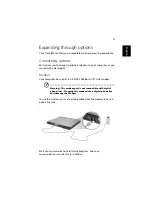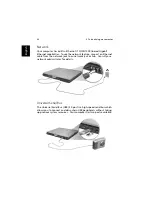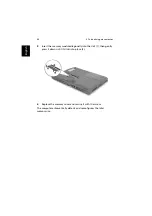31
English
Moving around with your TravelMate
This section gives you tips and hints on things to consider when moving
around or traveling with your computer.
Disconnecting from the desktop
Follow these steps to disconnect your computer from external
accessories:
1
Save your work in progress.
2
Remove any media, diskette or compact disc, from the drive(s).
3
Shut down the operating system.
4
Turn off the computer.
5
Close the display cover.
6
Disconnect the cord from the AC adapter.
7
Disconnect the keyboard, pointing device, printer, external
monitor, and other external devices.
8
Disconnect the Kensington lock if you are using one to secure the
computer.
Moving around
“when you are just moving within short distances, for example, from
your office desk to a meeting room”
Preparing the computer
Before moving the computer, close and latch the display cover to place
it in Sleep mode. You can now safely take the computer anywhere you
go within the building. To bring the computer out of Sleep mode,
open the display.
If you are taking the computer to a client's office or a different
building, you may choose to shut down the computer:
1
Click on
Start
,
Turn Off Computer
.
2
Click on
Turn Off
.
- or -
Summary of Contents for TravelMate C300 Series
Page 1: ...TravelMate C300 series User s guide ...
Page 6: ...vi English ...
Page 9: ...1 Getting to know your TravelMate ...
Page 19: ...11 English 4 Remove the EMR stylus from the pen slot to begin pen based input ...
Page 46: ...1 Getting to know your TravelMate 38 English ...
Page 47: ...2 Customizing my computer ...
Page 58: ...2 Customizing my computer 50 English ...
Page 59: ...3 Troubleshooting my computer ...
Page 67: ...Appendix A Acer soft button ...
Page 72: ...Appendix A Acer soft button 64 English ...
Page 73: ...Appendix B Specifications ...
Page 74: ...This appendix lists the general specifications of your computer ...
Page 78: ...Appendix B Specifications 70 English ...
Page 79: ...Appendix C Notices ...
Page 80: ...This appendix lists the general notices of your computer ...
Page 91: ...83 English rear 6 right 5 W warranty International Traveler s Warranty 57 Windows keys 19 ...
Page 92: ...84 English ...