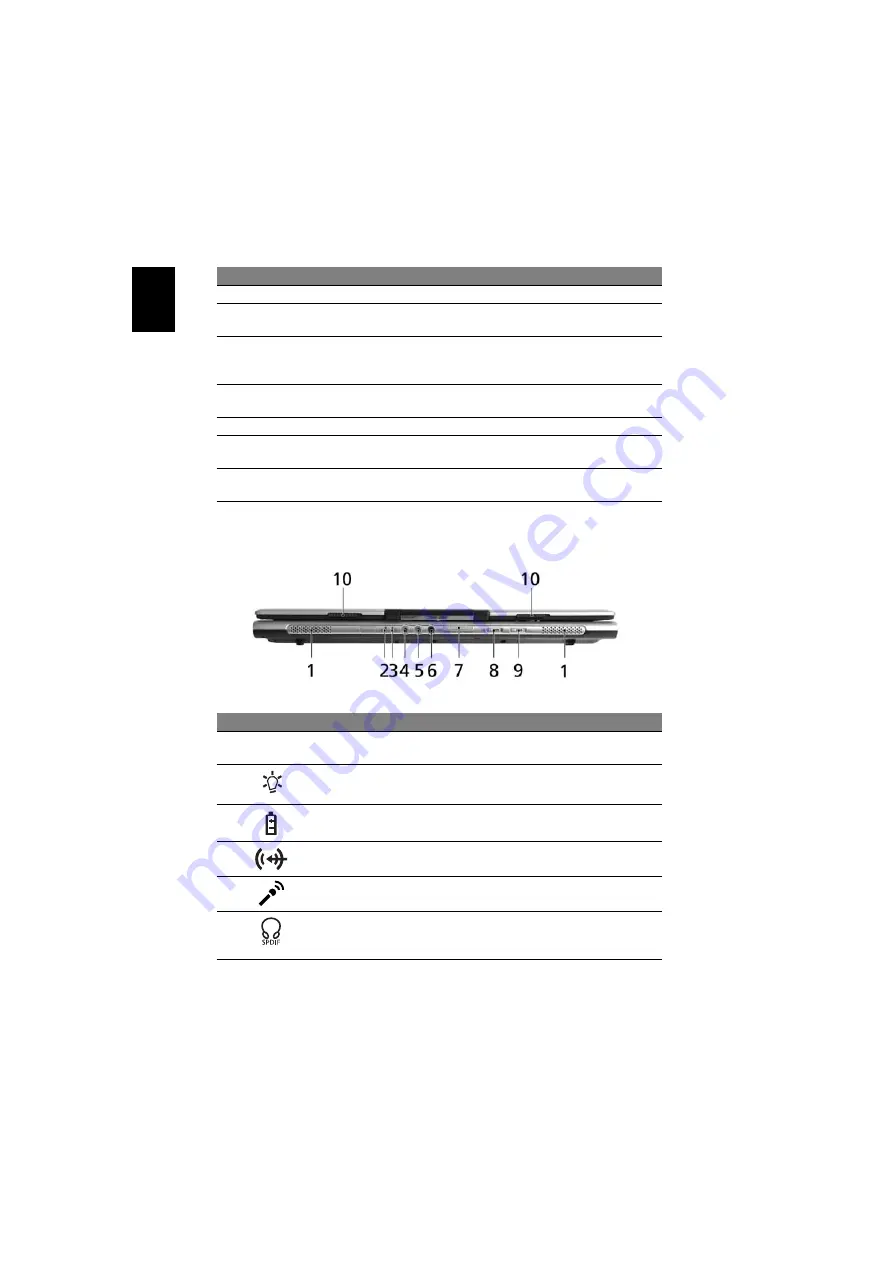
16
En
gl
ish
Closed front view
4
Keyboard
For entering data into your computer.
5
Touchpad
Touch-sensitive pointing device which functions like a
computer mouse.
6
Click buttons
(left, center
and right)
The left and right buttons function like the left and
right mouse buttons; the center button serves as a
4-way scroll button.
7
Palmrest
Comfortable support area for your hands when you
use the computer.
8
Power button
Turns the computer on and off.
9
Easy-launch
buttons
Buttons for launching frequently used programs. See
"Easy-launch buttons" on page 25 for more details.
10
Status
indicators
Light-Emitting Diodes (LEDs) that light up to show the
status of the computer's functions and components.
#
Icon
Item
Description
1
Speakers
Left and right speakers deliver stereo
audio output.
2
Power indicator
Indicates the computer's power status.
3
Battery indicator
Indicates the computer's batttery status.
4
Line-in jack
Accepts audio line-in devices
(e.g., audio CD player, stereo walkman).
5
Microphone-in jack
Accepts input from external
microphones.
6
Headphones/
speaker/line-out jack
with S/PDIF support
Connects to audio line-out devices
(e.g., speakers, headphones).
#
Item
Description
Summary of Contents for TravelMate 2480
Page 1: ...TravelMate 4220 2480 Series User s Guide...
Page 27: ...13 Empowering Technology...
Page 48: ...34 English...






























