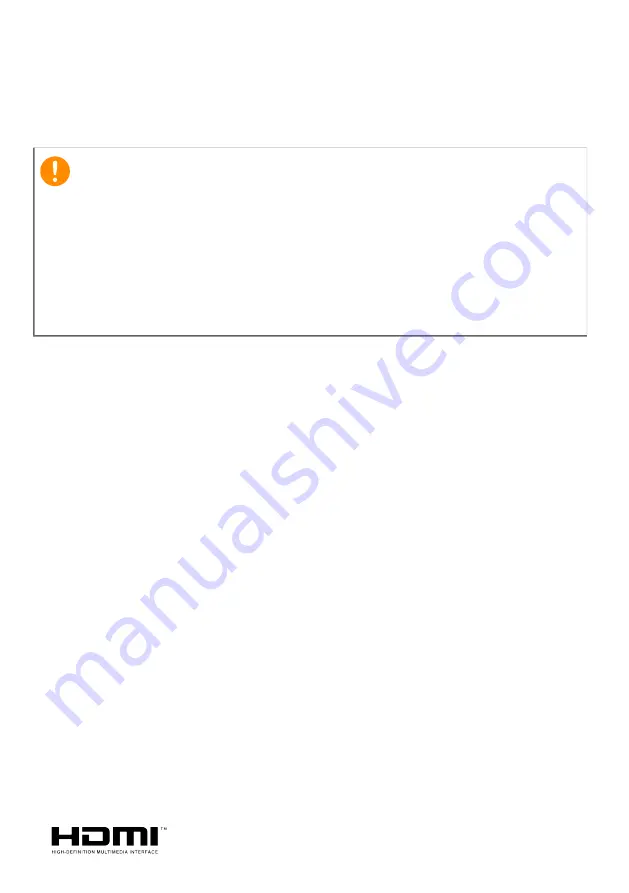
2 -
© 2021. All Rights Reserved.
Spin 1
Covers: SP114-31 / SP114-31N
This revision: January 2021
Register your Acer product
If your new device runs on Windows OS, you may have had your
product registered automatically while you start up your device with
Windows OS.
Log in at
www.acer.com/myproducts
with the email address you
registered for Windows OS to review your product record. (Reset your
password if you do
not know it.)
If the record is not found, please follow the steps below to register.
1.Ensure you are connected to the Internet.
2.Go to
www.acer.com/register-product
.
3.Sign in or sign up for an Acer ID.
4.Enter S/N or SNID of your device to register it.
Important
This manual contains proprietary information that is protected by
copyright laws. The information contained in this manual is subject to
change without notice. Some features described in this manual may not
be supported depending on the Operating System version. Images
provided herein are for reference only and may contain information or
features that do not apply to your computer. Acer Group shall not be
liable for technical or editorial errors or omissions contained in this
manual.
Model number: _________________________________
Serial number: _________________________________
Date of purchase: ______________________________
Place of purchase: ______________________________
The terms HDMI and HDMI High-Definition Multimedia Interface, and the HDMI Logo are
trademarks or registered trademarks of HDMI Licensing Administrator, Inc. in the United States
and other countries.

































