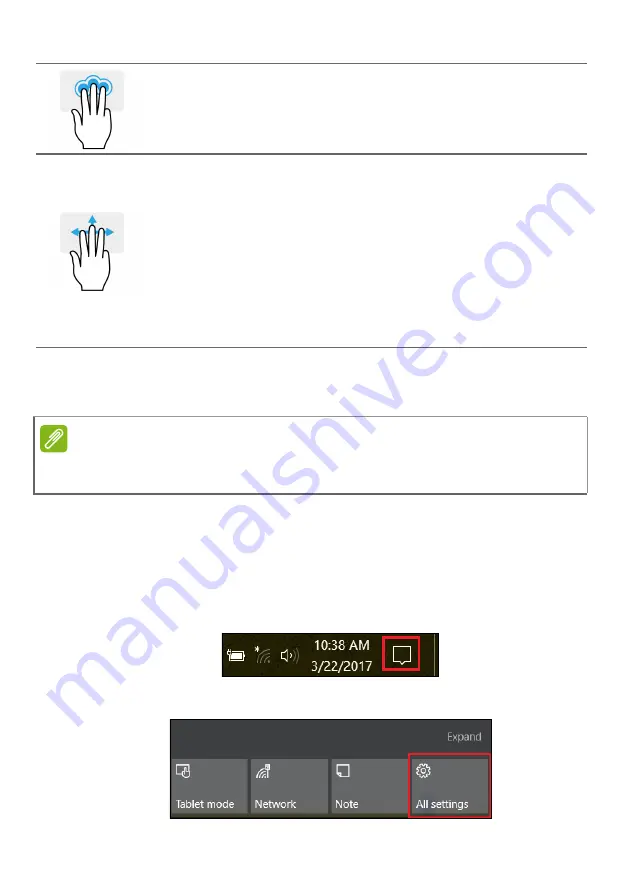
Using the Precision Touchpad - 17
The precision touchpad includes added technology features that help
recognize and prevent unintentional gestures such as accidental taps,
gestures, and pointer movement.
Changing touchpad settings
To change the touchpad settings to suit your personal requirements,
please do the following.
1. In the icon tray in the lower right-hand corner of the screen, select
the
Notifications
icon to open the
Notifications
pane.
2. Select
All settings
.
Three-finger press
Lightly tap the touchpad with three fingers to open Cortana
(if your computer supports Cortana) or open the
Action
Center
(if your computer does not support Cortana).
Three-finger swipe
Swipe across the touchpad with three fingers.
• Swipe up to open
Task View
. Move the cursor over a
window and tap the touchpad to select that window, or
swipe downwards to exit
Task View
.
• Swipe down to minimize all open windows and show
Desktop
; swipe upwards to restore the minimized
windows.
• Swipe left or right to switch between open windows.
Note
The touchpad is sensitive to finger movement; the lighter the touch, the better
the response. Please keep the touchpad and your fingers dry and clean.
Summary of Contents for SF314-52
Page 1: ...USER S MANUAL Swift 3...






























