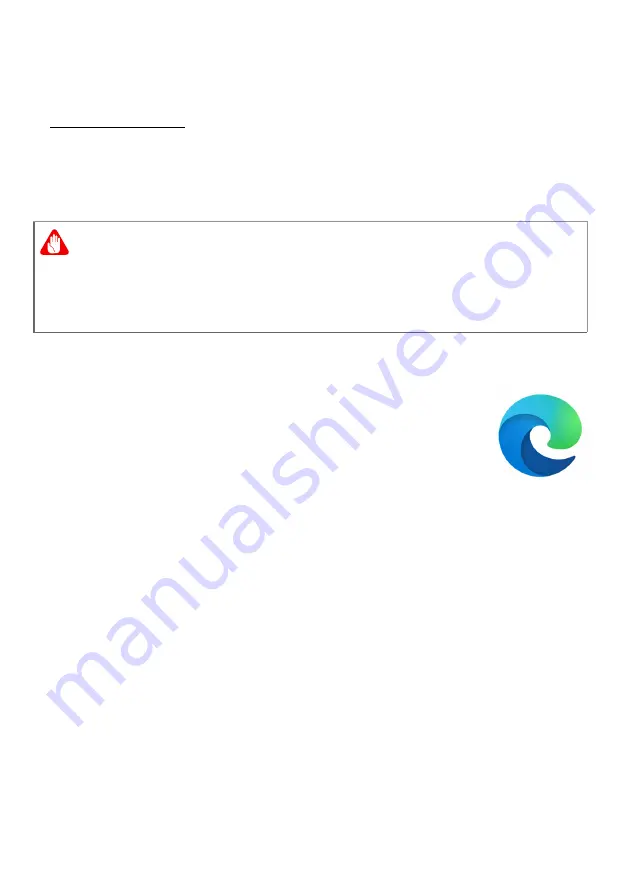
70 - Internet and online security
services. Read carefully the documentation supplied with your Access
point/router for detailed setup instructions.
Wireless adapter
Most computers feature a wireless module and Wi-Fi button that turns
the network connection on or off. You may also turn your wireless
network on or off, or control what is shared over the network with the
network management options.
Surf the Net!
To surf the internet, you need a program called an
internet browser.
Microsoft Edge
provides an easy and
secure web browsing experience. As soon as you have
your internet access installed and you are connected,
from the Start Menu, click the Microsoft Edge app or the
icon located in the taskbar and take your internet
experience to a new level!
Acer website
To get you started why not visit our website,
www.acer.com
.
Acer is dedicated to provide you with on-going personalized support.
Check out our
Support
section to get help tailored to your needs.
www.acer.com
is your portal to a world of online activities and
services: visit us regularly for the latest information and downloads!
Internet security software
To help you stay ahead of cybercriminals, Acer has partnered with
Norton to offer you security for all your devices.
Warning
Using wireless devices while flying in aircraft may be prohibited. Switch
off all devices before boarding an aircraft; they may be dangerous to
the operation of the aircraft, disrupt communications, and even be
illegal. After take off, ask the cabin crew if you may enable Wi-Fi.





































