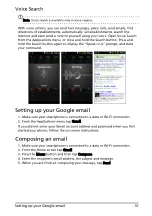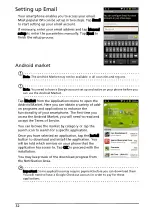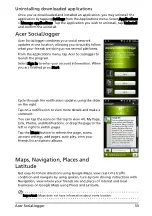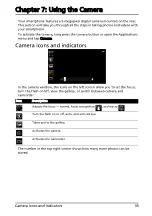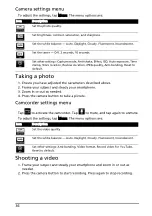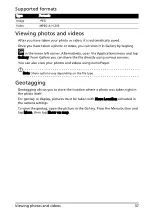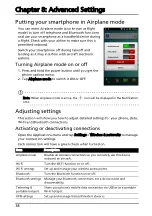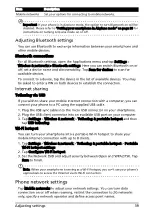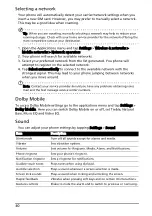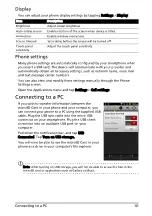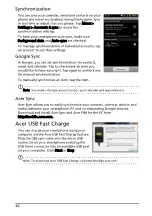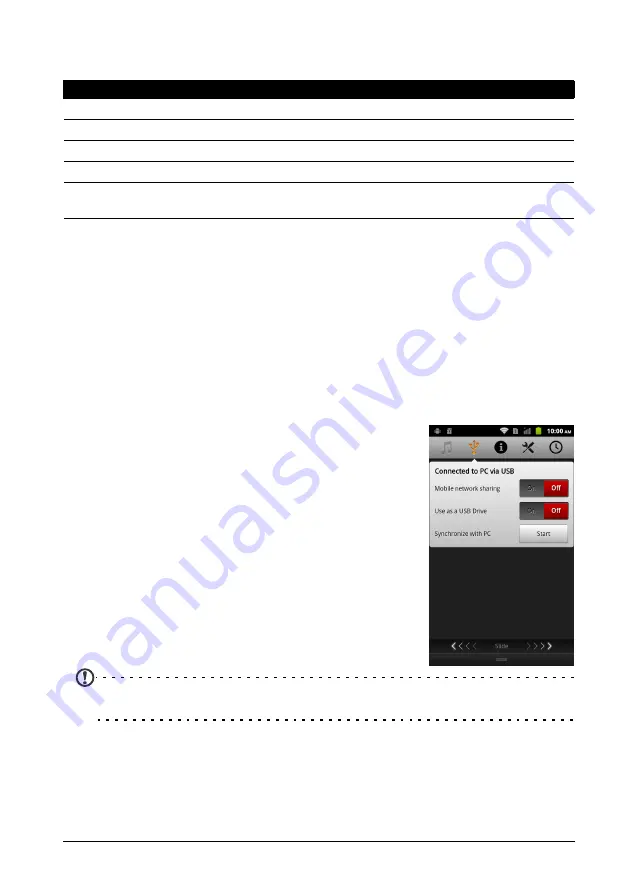
41
Connecting to a PC
Display
You can adjust your phone display settings by tapping Settings > Display.
Phone settings
Many phone settings are automatically configured by your smartphone when
you insert a SIM card. The device will communicate with your provider and
automatically obtain all necessary settings, such as network name, voice mail
and text message center numbers.
You can also view and modify these settings manually through the Phone
Settings screen.
Open the Applications menu and tap Settings > Call settings.
Connecting to a PC
If you wish to transfer information between the
microSD Card in your phone and your computer, you
can connect your phone to a PC using the supplied USB
cable. Plug the USB sync cable into the micro USB
connector on your smartphone. Plug the USB client
connector into an available USB port on your
computer.
Pull down the notification bar, and tap USB
Connected. Tap Turn on USB storage.
You will now be able to see the microSD Card in your
phone as a drive in your computer’s file explorer.
Note: After turning on USB storage, you will not be able to access the files in the
microSD card or applications such as Gallery or Music.
Item
Description
Brightness
Adjust screen brightness.
Auto-rotate screen
Enable rotation of the screen when device is tilted.
Animation
Enable window animations.
Screen timeout
Set a delay before the screen will be turned off.
Touch panel
sensitivity
Adjust the touch panel sensitivity.