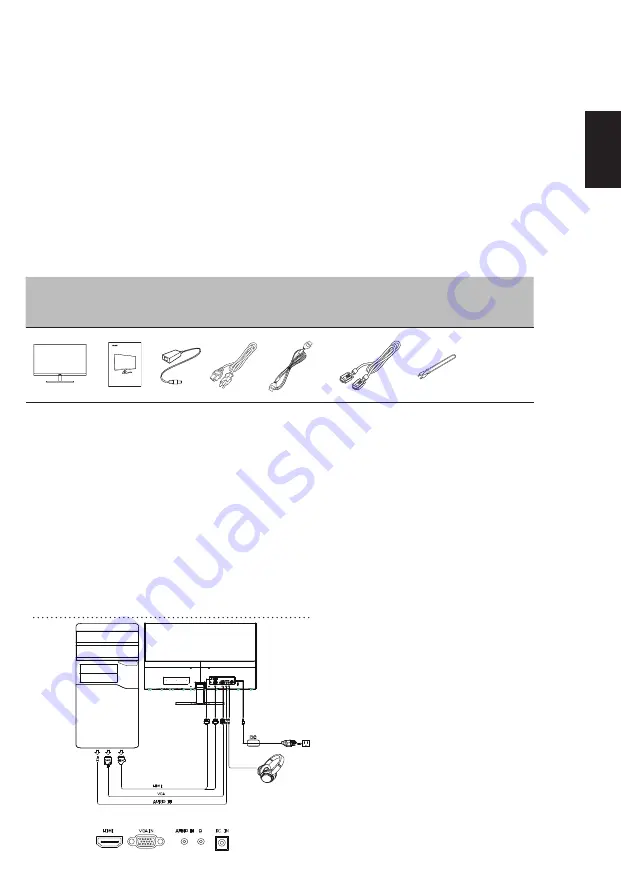
English
Acer LCD Monitor Quick Start Guide (QSG)
Important safety instructions
Please read the following instructions carefully.
1 To clean the LCD monitor screen:
•
Turn off the LCD monitor and unplug the power cord.
• Spray a non-solvent cleaning solution onto a rag and clean the screen gently
.
• NEVER SPR
AY
OR POUR
AN
Y
LIQUID DIRECT
LY
ONTO THE SCREEN OR CASE.
• PLEASE DO NOT USE
AN
Y
AMMONI
A
OR
ALCOHOL-BASED CLEANERS ON THE LCD DISPL
AY
SCREEN OR CASE.
•
Acer will not be liable for damage resulting from use of any ammonia or alcohol-based cleaners.
2 Do not place the LCD monitor near a window
. Exposing the monitor to rain, moisture or sunlight can severely damage it.
3 Do not apply pressure to the LCD screen. Excessive pressure may cause permanent damage to the display
.
4 Do not remove the cover or attempt to service this unit yourself. An authorized technician should perform servicing of any nature.
5 Store the LCD monitor in a room with a temperature of -20° to 60° C (-4° to140° F). Storing the LCD monitor outside this range may
result in permanent damage.
6 Immediately unplug your monitor and call an authorized technician if any of the following circumstances occur:
• Monitor-to-PC signal cable is frayed or damaged.
• Liquid spills onto the LCD monitor or the monitor is exposed to rain.
•
The LCD monitor or case is damaged.
7
Make sure to use a wall mount bracket which has at least 7 cm distance from the wall.
Package contents
LCD monitor
Quick start
guide
AC Adapter AC Power
cord
HDMI cable
(Optional)
Audio cable
(Optional)
(Optional)
Attaching the monitor to the base
1 Carefully remove the monitor from its packaging.
2 Take only screen out from package and put on a clean and stable surface with screen face down.
3
Secure the monitor base with neck by turning the silver screws
(at the bottom of the base).
4. Connect the stand to the screen
Connecting your monitor to a computer
1 Turn off your computer and unplug your computer’s power cord.
"Be sure that your monitor is electrically rated to operate with the AC power available in your location. "
x2
2-1 Connect Video Cable
a. Make sure both the monitor and computer are powered-OFF.
b. Connect the VGA video cable to the computer.
2-2 Connect HDMI Cable (Only HDMI-Input Model)
a. Make sure both the monitor and computer are powered-OFF.
b. Connect the HDMI cable to the computer.
3. Connect the Audio Cable. (Only Audio-Input Model) (Optional)
4. Insert the monitor power cable into the power port at the back of the monitor.
5. Plug the power cords of your computer and your monitor into a nearby electrical outlet.
2
USER GUIDE
LCD Monotor
RG0 series-RG270
VGA
cable



