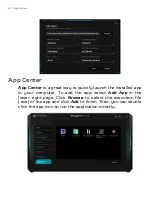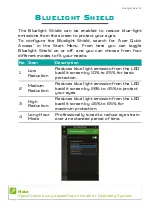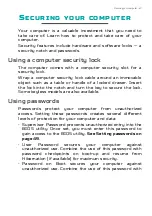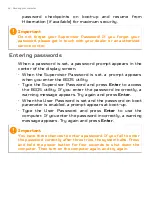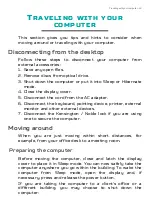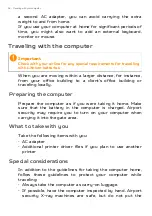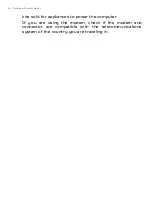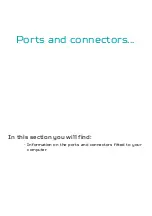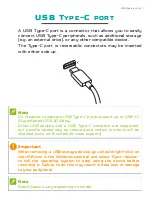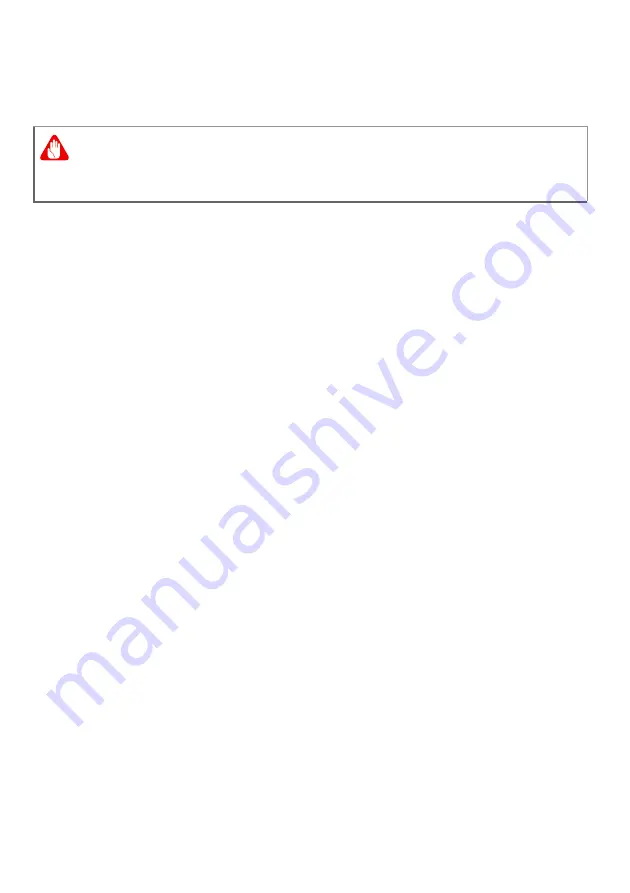
Traveling with your computer - 57
• Pack the computer in a protective case that can prevent
the computer from sliding around and cushion it if it should
fall.
What to take with you
Unless you have some items at home, take the following
items with you:
• AC adapter and power cord.
• The printed
Setup Guide
.
Special considerations
Follow these guidelines to protect your computer while
traveling to and from work:
• Minimize the effects of temperature changes by keeping
the computer with you.
• If you need to stop for an extended period of time and
cannot carry the computer with you, leave the computer in
the trunk of the car to avoid exposing the computer to
excessive heat.
• Changes in temperature and humidity can cause
condensation. Allow the computer to return to room
temperature, and inspect the screen for condensation
before turning on the computer. If the temperature change
is greater than 10° C (18° F), allow the computer to come
to room temperature slowly. If possible, leave the
computer for 30 minutes in an environment with a
temperature between outside and room temperature.
Setting up a home office
If you frequently work on your computer at home, you may
want to purchase a second AC adapter for use at home. With
Warning
Avoid packing items next to the top cover of the computer.
Pressure against the top cover can damage the screen.