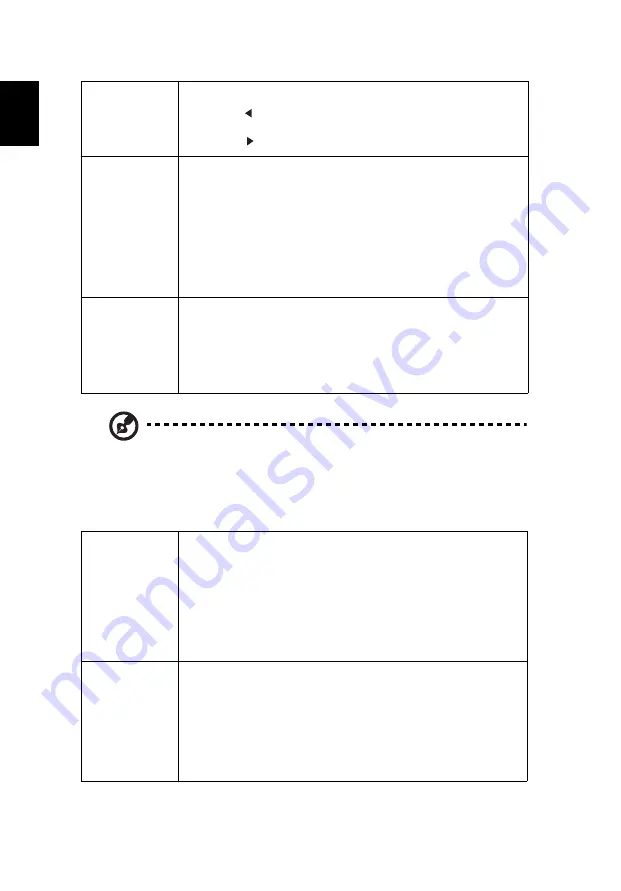
22
E
n
g
li
sh
Note: "HDMI Color Range" and "HDMI Scan Info" are only available when
the input signal is HDMI.
Setting
Sharpness
Adjusts the sharpness of the image.
•
Press
to decrease the sharpness.
•
Press
to increase the sharpness.
HDMI Color
Range
Adjusts the color range of the HDMI image data to prevent
color display error.
•
Auto: Automatically adjusts the color range by
information from the player.
•
Limited Range: Processes the input image as limited
color range data.
•
Full Range: Processes the input image as full color range
data.
HDMI Scan Info
Adjusts the overscan ratio of the HDMI image on screen.
•
Auto: Automatically adjusts the overscan ratio by
information from the player.
•
Underscan: Always no overscan on the HDMI image.
•
Overscan: Always keep overscan on the HDMI image.
HDR
•
HDR: The projector supports HDR imaging sources. It can
automatically detect the dynamic range of the source,
and optimize settings to reproduce contents under wide
range of light conditions. If the input source is not
defined with dynamic range, you can also manually
select HDR 10 or HLG for it.
•
EOTF: This function helps provide better image quality
with options from low, middle to high.
Startup Screen
Use this function to select your desired startup screen. If you
change the setting, it will take effect when you exit the OSD
menu.
•
Acer: The default startup screen of your Acer projector.
•
User: Use the picture you transfer to the projector. See
"Acer Splash Downloader" for how to transfer the
picture.
















































