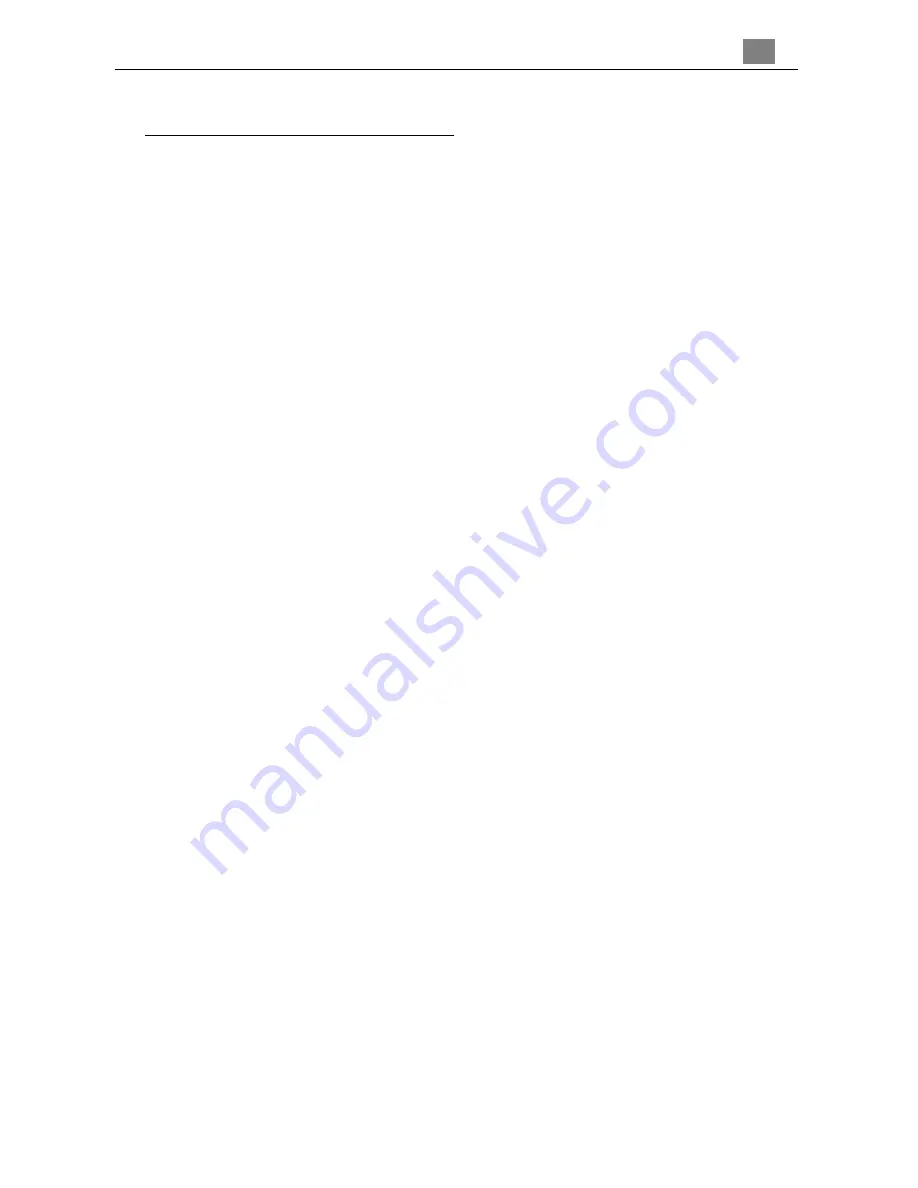
1
English
Usage Notice
Precautions ........................................................................................... 2
Introduction
Product Features ................................................................................... 3
Package Overview ................................................................................ 4
Product Overview ................................................................................. 5
Installation
Connecting the Projector ...................................................................... 7
Powering On/Off the Projector .............................................................. 8
Adjusting the Projected Image ............................................................... 10
User Controls
Panel Control & Remote Control ........................................................... 12
On-Screen Display Menus ..................................................................... 14
Appendices
Troubleshooting .................................................................................... 21
Changing the Lamp ............................................................................... 24
Specifications ........................................................................................ 25
Compatibility Modes .............................................................................. 26
Table of Contents
















