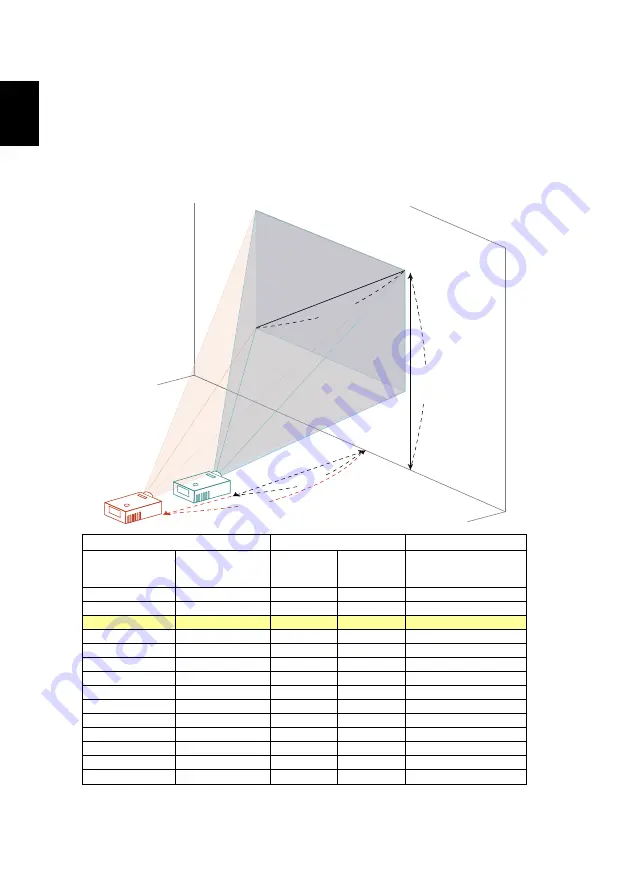
18
English
How to get a preferred image size by adjusting
distance and zoom
The table below shows how to achieve a desired image size by adjusting either
the position or the zoom ring.
•
XGA series
To obtain an image size of 50" set the projector at a distance 1.4 m and 1.9 m
from the screen.
Desired Image Size
Distance (m)
Top (cm)
Diagonal (inch)
<A>
W (cm) x H (cm)
Max zoom
<B>
Min zoom
<C>
From base to top of
image
<D>
20
53 x 40
1.0
46
40
81 x 61
1.1
1.5
70
50
102 x 76
1.4
1.9
88
60
122 x 91
1.7
2.3
105
70
142 x 107
2.0
2.7
123
80
163 x 122
2.3
3.1
140
90
183 x 137
2.6
3.5
158
100
203 x 152
2.9
3.9
175
120
244 x 183
3.4
4.6
210
150
305 x 229
4.3
5.8
263
180
366 x 274
5.1
7.0
315
200
406 x 305
5.7
7.7
351
250
508 x 381
7.1
9.7
438
300
610 x 457
8.6
526
Zoom Ratio: 1.36x
A
C
D
B
Desired Distance
1.9 m
1.4 m
Height: 88 cm
from base to top
of image
50"
Desired image
size






























