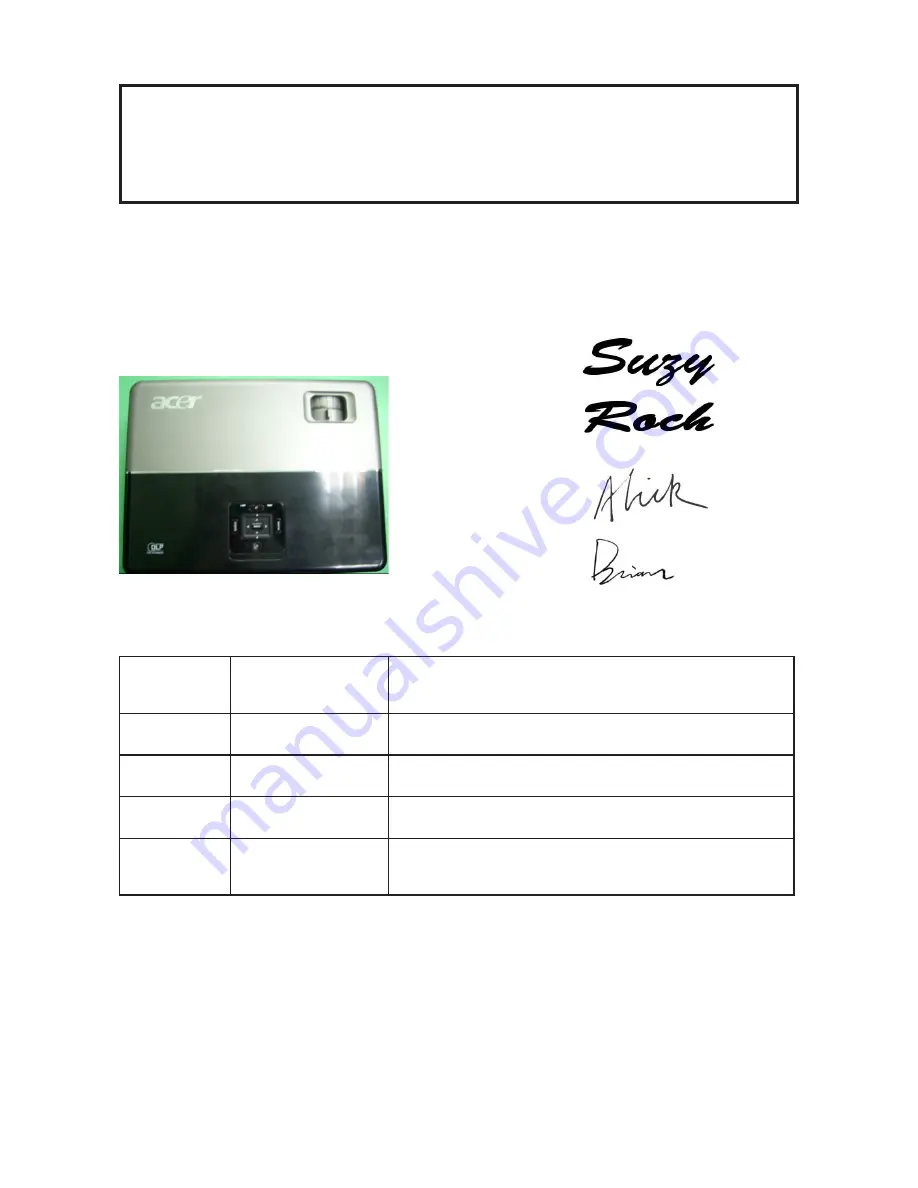
Prepared by SI :
________________________________________
Prepared by TSE :
________________________________________
Check by :
________________________________________
Approved by :
________________________________________
Model Name : P5270/P5270 Refresh
SERVICE MANUAL
Date
Revise Version
Description
2007/07/17
V1.0
Initial Issue
2007/08/08
V2.0
Modify Chapter 5
2008/08/15
V3.0
Add P5270 Refresh,Modify CH1
2008/10/10
V4.0
Add Waveform Download in Chapter5, modify
Chapter4, Chapter6 and AppendixB
Copyright Oct, 2008. All Rights Reserved P/N: 36.87W10G001
Summary of Contents for P5270 - XGA DLP Projector
Page 22: ...1 17 P5270 P5270 Refresh Confidential Remote Control Layout ...
Page 25: ...1 20 P5270 P5270 Refresh Confidential Note ...
Page 26: ...1 21 P5270 P5270 Refresh Confidential Getting Started ...
Page 28: ...1 23 P5270 P5270 Refresh Confidential System Block Diagram ...
Page 29: ...1 24 P5270 P5270 Refresh Confidential Bottom Cover Dimension ...
Page 95: ...7 1 P5270 P5270 Refresh Appendix A Exploded Overview D C P5270 Confidential ...
Page 107: ...7 13 Confidential P5270 P5270 Refresh BOTTOM HOUSING MODULE ...
















