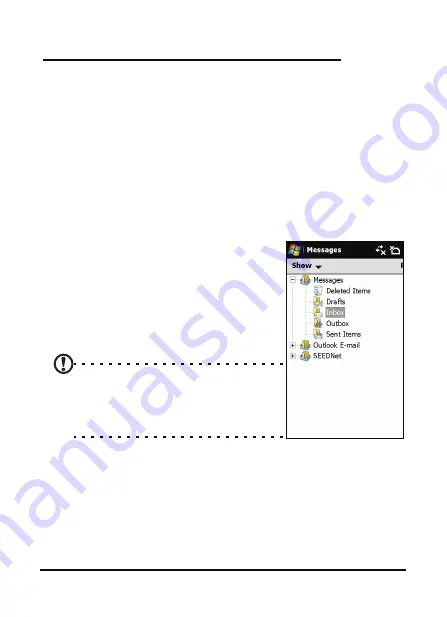
43
The messaging screen
Chapter 4: Messaging
This chapter shows you how to set up and use the SMS, MMS
and email functions of your Acer M900DF Smartphone.
The messaging screen
All SMS, MMS and email messages are accessed via the messag-
ing screen.
To access the messaging screen, tap Start > Messaging > Mes-
sages. Then tap the drop-down menu in the top left corner of
the messaging screen to view the folder list.
All email accounts, SMS and MMS fold-
ers are displayed here. Tap on the plus
sign next to each folder to view the sub
folder list. Each folder features the fol-
lowing subfolders:
• Deleted Items: Displays all messages
you have selected to delete.
Note: To completely erase messages, you
will need to delete them from the
Deleted Items folders as well. Tap Menu
> Tools > Empty Deleted Items to accom-
plish this.
• Drafts: Displays all draft messages.
• Inbox: Displays all received messages.
• Outbox: Displays messages in the process of being
sent.
• Sent Items: Displays all sent messages.
Summary of Contents for M900DF
Page 1: ...1 Acer M900DF User Guide ...
Page 6: ...Acer M900DF Smartphone User Guide 6 ...
Page 10: ...Acer M900DF Smartphone User Guide 10 ...
Page 24: ...Acer M900DF Smartphone User Guide 24 ...
Page 42: ...Acer M900DF Smartphone User Guide 42 ...






























