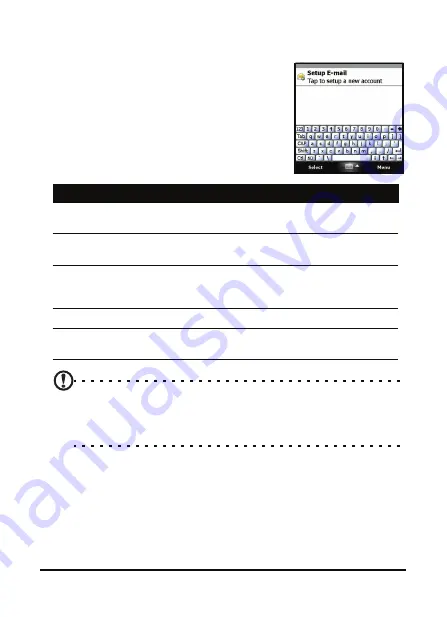
37
The onscreen keyboard
The onscreen keyboard
You can activate an onscreen keyboard in
certain applications when entering data.
Tap the keyboard icon at the bottom of
the screen to display the keyboard. Tap
again to hide the keyboard.
Tap the arrow next to the keyboard
symbol to select different input options.
Note: The handwriting function can take some practice getting
used to. Tap the
?
symbol, visible when one of the handwriting
options (*) is active, to view writing demonstrations and access the
Help menus.
Tap Options from the keyboard menu to adjust options and
settings for each input mode.
Mode
Description
Block Recognizer* Write using letters, numbers, symbols and punc-
tuation marks to be converted to text.
Keyboard (Default) Displays a standard keyboard. Tap to enter
letters, numbers and use function keys.
Letter Recognizer* Write uppercase letters, lowercase letters,
numbers and punctuation marks to be converted
into text.
Symbols
Displays all symbols and special characters.
Transcriber*
Use the stylus to write in cursive, mixed or print
handwriting to be converted into text.
Summary of Contents for M900DF
Page 1: ...1 Acer M900DF User Guide ...
Page 6: ...Acer M900DF Smartphone User Guide 6 ...
Page 10: ...Acer M900DF Smartphone User Guide 10 ...
Page 24: ...Acer M900DF Smartphone User Guide 24 ...
Page 42: ...Acer M900DF Smartphone User Guide 42 ...






























