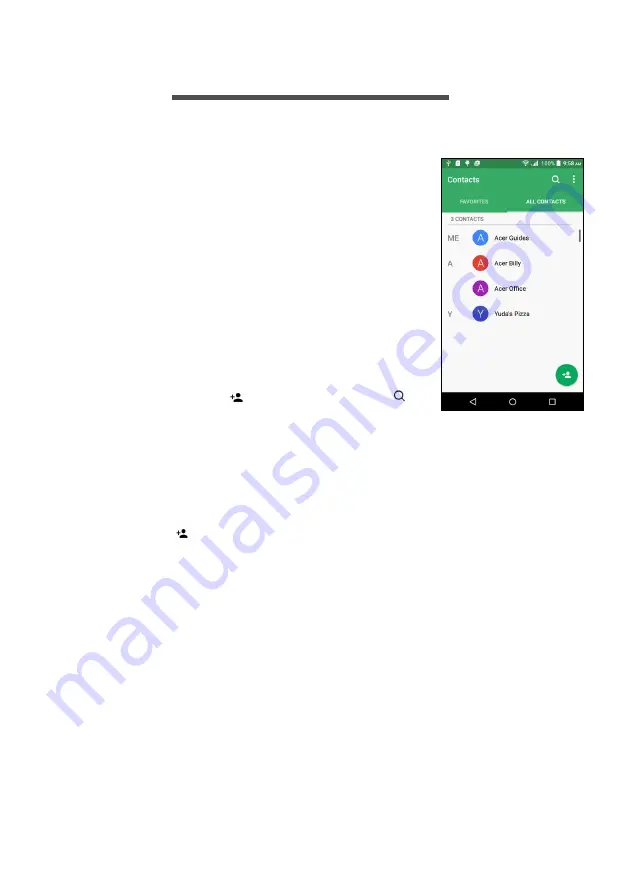
Managing contacts - 21
M
ANAGING
CONTACTS
Managing your contacts
Your smartphone features an address book that
allows you to save contacts to either the internal
memory or onto your SIM card.
Tap the
Contacts
app from the
Application
menu
or tap
CONTACTS
from the
Dialer
to view
your contacts.
If you don’t have any contacts stored on your
smartphone, you can import your Google
account contacts, add a new contact or import
contacts from your SIM or SD card.
Open the
Contacts
app from the
Application
menu
and then tap
to add a contact,
to
search for a contact, or tap the
Menu
button to
open the menu.
Adding a contact
To add a contact, open the
Contacts
app from the
Application menu
and then tap
. Choose an existing account to store the contact to or
tap
Add new account
to add a new account.
Summary of Contents for liquid
Page 1: ...User s Manual ...
















































