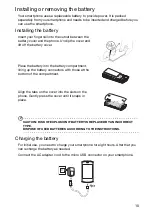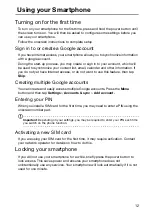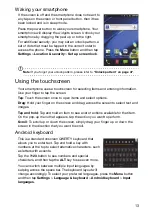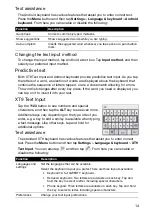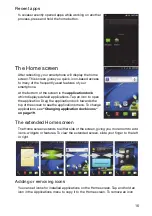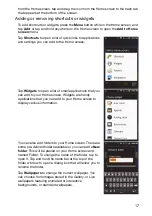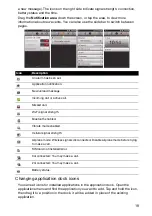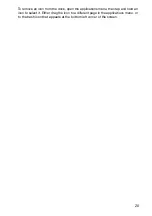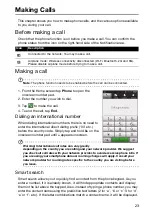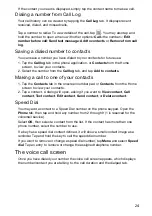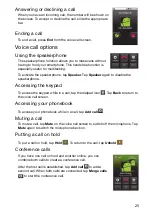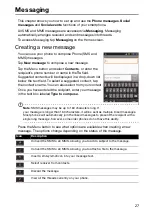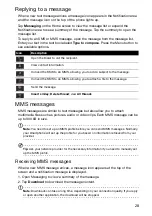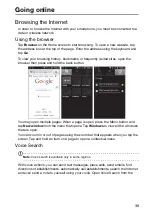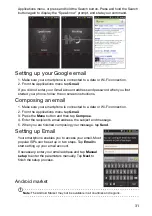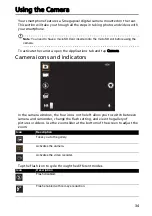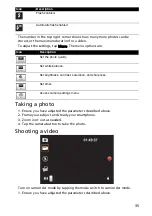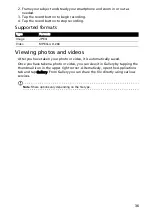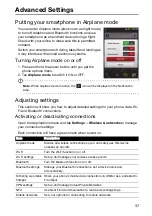24
If the contact you need is displayed, simply tap the contact name to make a call.
Dialing a number from Call Log
Your call history can be viewed by tapping the
Call Log
tab. It displays recent
received, dialed, and missed calls.
Tap a number to redial. To view details of the call, tap
. You may also tap and
hold the number to open a menu with other options:
Call
<the number>;
Edit
number before call
;
Send text message
;
Add to contacts
or
Remove from call
log
.
Saving a dialed number to contacts
You can save a number you have dialed to your contacts for future use.
1. Tap the
Call log
tab in the phone application, or
Contacts
from the Home
screen, to view your contacts.
2. Select the number from the
Call log
tab, and tap
Add to contacts
.
Making a call to one of your contacts
1. Tap the
Contacts
tab in the onscreen number pad or
Contacts
from the Home
screen to view your contacts.
2. Tap a contact. A dialog will open, asking if you want to
View contact
,
Call
contact
,
Text contact
,
Edit contact
,
Send contact
, or
Delete contact
.
Speed Dial
You may add a contact to a Speed Dial number on the phone keypad. Open the
Phone
tab, then tap and hold any number from 2 through 9 (1 is reserved for the
voicemail service).
Select
OK
, then select a contact from the list. If the contact has more than one
phone number, select the number to use.
If a key has a speed dial contact defined, it will show a small contact image as a
reminder. Tap and hold the key to call the speed dial number.
If you want to remove or change a speed dial number, tap
Menu
and select
Speed
dial
. Tap an entry to remove or change the assigned telephone number.
The voice call screen
Once you have dialed your number the voice call screen appears, which displays
the number/contact you are talking to, the call duration and the dialpad tab.