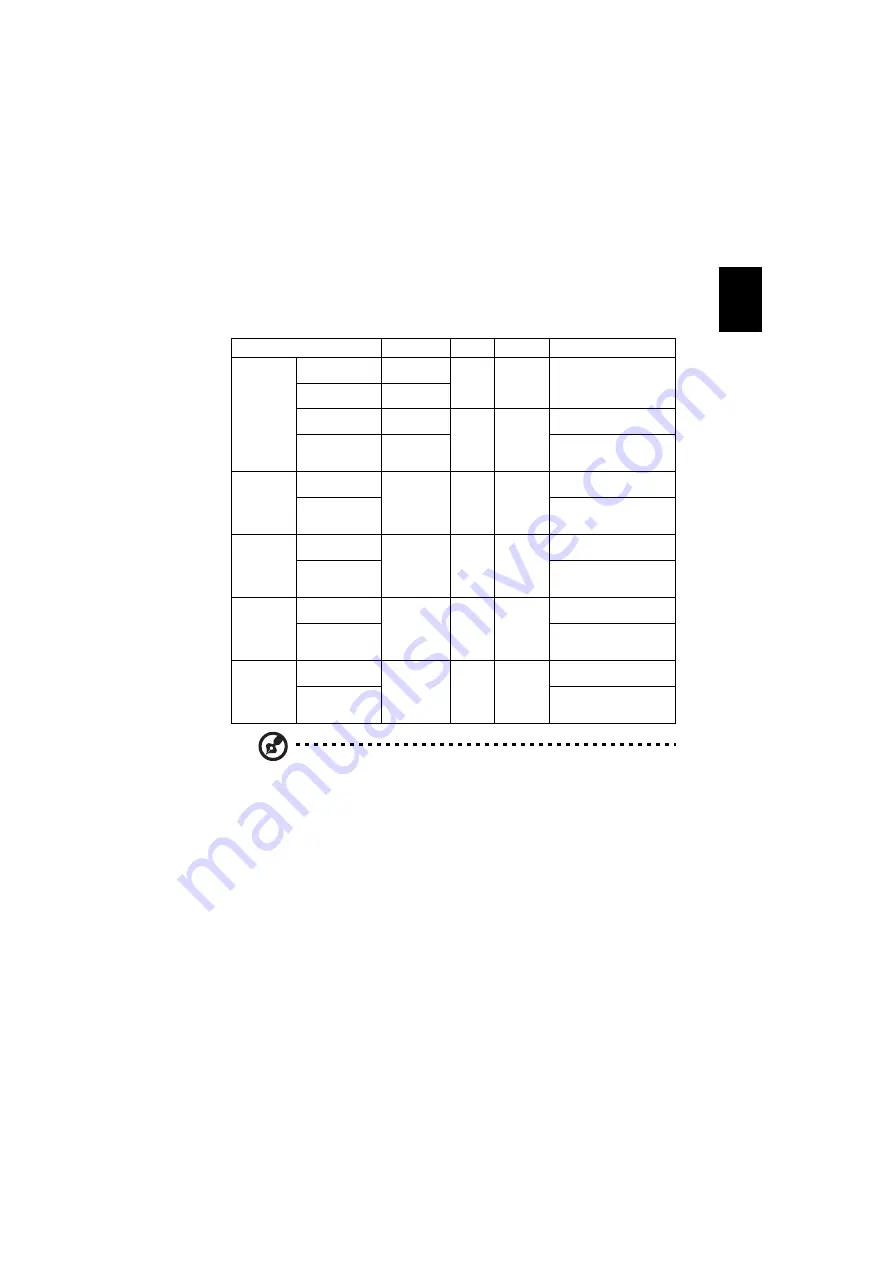
15
English
Under Operation with Battery
LED Indicator / Messages
Note: When power on, click any key, Menu/Up/Down/Left/Right
key LED will all be trigger.
LED
POWER LED
LAMP
TEMP
BATTERY
Standby
Adapter Power
(Battery: Off)
Red
-
-
Orange (In Charge)
Green (End of Charge)
Adapter Power
(Battery: On)
Red
(Flashing)
Battery Power
(Battery: Off)
-
-
-
-
Battery Power
(Battery: On)
Red
(Flashing
1 min.)
Green (>70%)
Orange (30%~70%)
Red (<30%)
Power On
Adapter power
Blue
-
-
Orange (In Charge)
Green (End of Charge)
Battery power
Green (>70%)
Orange (30%~70%)
Red (<30%)
Overheated
Adapter power
Blue
-
Red
Orange (In Charge)
Green (End of Charge)
Battery power
Green (>70%)
Orange (30%~70%)
Red (<30%)
FAN Fail
Adapter power
Blue
-
Red
(Flashing)
Orange (In Charge)
Green (End of Charge)
Battery power
Green (>70%)
Orange (30%~70%)
Red (<30%)
LED Fail
Adapter power
Blue
Red
-
Orange (In Charge)
Green (End of Charge)
Battery power
Green (>70%)
Orange (30%~70%)
Red (<30%)
















































