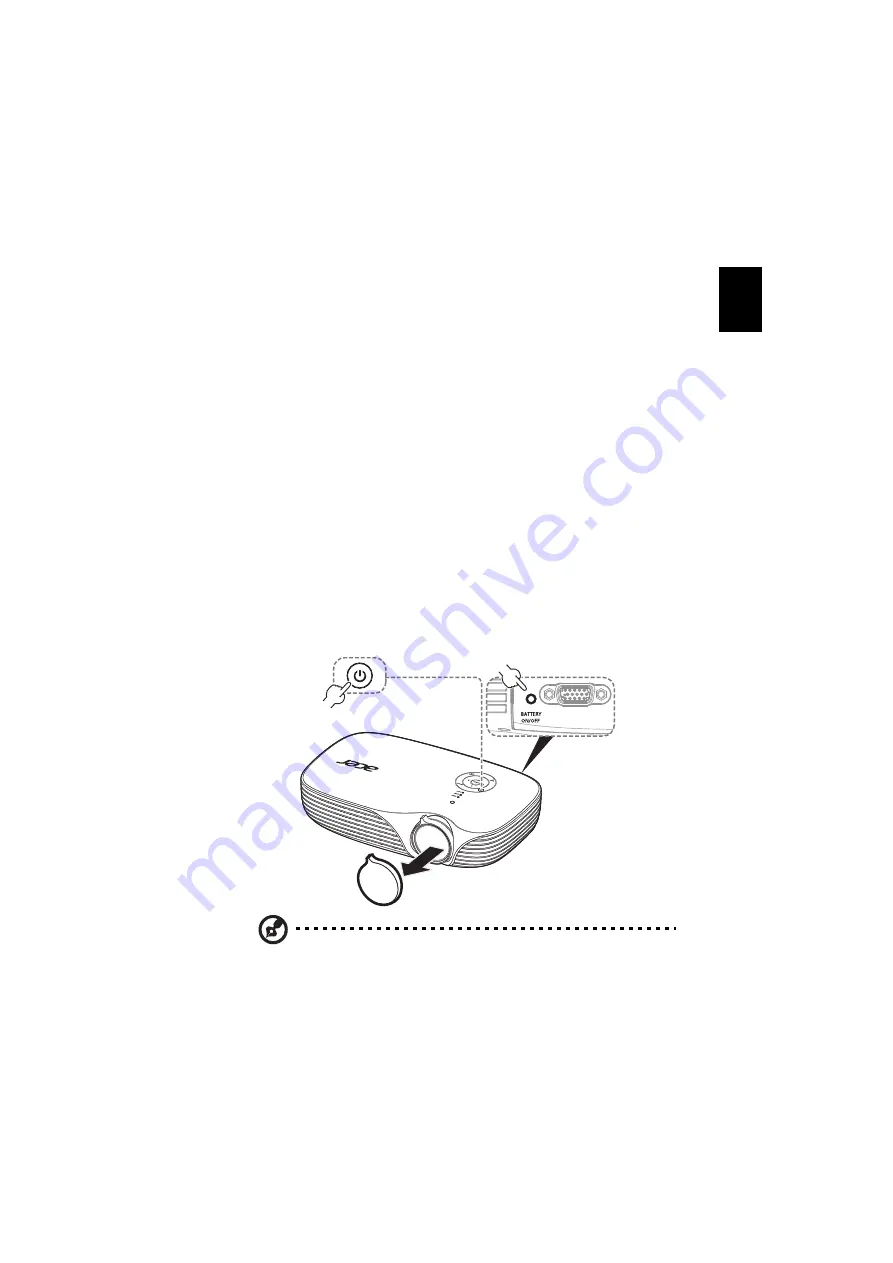
11
English
Turning the Projector On/Off
Turning on the Projector
1
Remove the lens cap.(Illustration #1)
2
Ensure that the power cord and signal cable are securely connected. The
Power indicator LED will turn red.
3
Under battery-powered, press the "Battery ON / OFF" key first (Illustration
#2), and the BTTY LED lights, Power indicator LED blanks red. Within 60
seconds, press the "Power" button to turn the projector on. Over time, the
projector will return to primeval state, and restart this step.
4
Turn on the projector by pressing "Power" button on the control panel or
the remote control, and the Power indicator LED will turn blue.(Illustration
#3)
5
Turn on your source (computer, notebook, video player ,etc.). The
projector will detect your source automatically.
•
If the screen displays "No Signal", please make sure the signal cables
are securely connected.
•
If you connect to multiple sources at the same time, use the "Source"
button on either control panel or the remote control or direct source
key on the remote control to switch between inputs.
Note: For 1
ST
time usage, please plug in DC power and press
power button when power LED turn RED.
3
1
VGA IN
2
Battery On/Off button
Lens cap
Power button






























