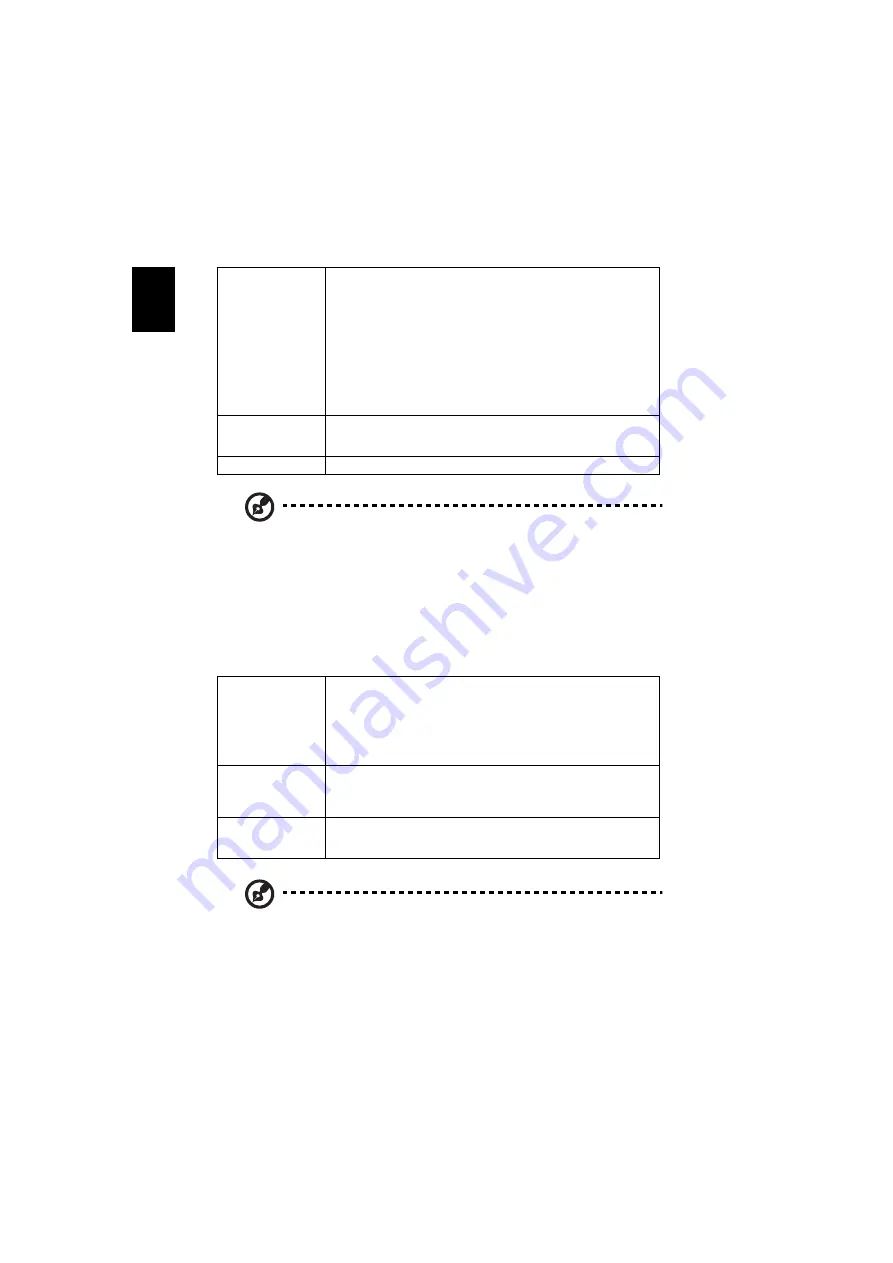
26
En
gl
ish
Note 1: "Saturation" and "Tint" functions are not supported under
computer or HDMI mode.
Note 2: "H. Position", "V. Position", "Frequency" and "Tracking" functions
are not supported under HDMI or Video mode.
Note 3: "Sharpness" functions is not supported under HDMI(RGB) mode.
Note 4: "Digital Zoom", "Aspect Ratio" and "AcuMotion" functions are not
supported while 3D item is "On".
Note 5: Functions vary depending on model definition.
3D
Note 1: It needs correct settings on graphic card 3D application program for
correct 3D display.
Note 2: The SW players, such as Stereoscopic Player and DDD TriDef Media
Player can support 3D format files. You can download these three players
on web page below,
- Stereoscopic Player (Trial):
http://www.3dtv.at/Downloads/Index_en.aspx
- DDD TriDef Media Player (Trial):
http://www.tridef.com/download/TriDef-3-D-Experience-4.0.2.html
Aspect Ratio
Use this function to choose your desired aspect ratio.
•
Auto: Keep the image with original width-higth ratio and
maximize the image to fit native horizontal or vertical pixels.
•
4:3: The image will be scaled to fit the screen and displayed
using a 4:3 ratio.
•
16:9: The image will be scaled to fit the width of the screen
and the height adjusted to display the image using a 16:9
ratio.
•
Native: This format displays the original image without any
scaling.
AcuMotion
Activate AcuMotion to provide a smoother image when viewing
video content.
<Note> Only support on YUV signal at HDMI.
Reset
Return the factory default settings for Color menu settings.
3D
Choose "On" to enable DLP 3D function.
•
On: Choose this item while using DLP 3D glasses, 120Hz 3D
not supported.
•
Off: Turn off 3D mode.
<Note> Auto 3D On and gray out this while HDMI 1.4a 3D signal
input.
3D Format
If the 3D content is not displayed correctly, you can select a 3D
format that suits the 3D content you are viewing and obtain the
best result.
<Note> Gray out this while HDMI 1.4a 3D signal input.
3D L/R Invert
If you see a discrete or overlapping image while wearing DLP 3D
glasses, you may need to execute "Invert" to get best match of left/
right image sequence to get the correct image (for DLP 3D).






























