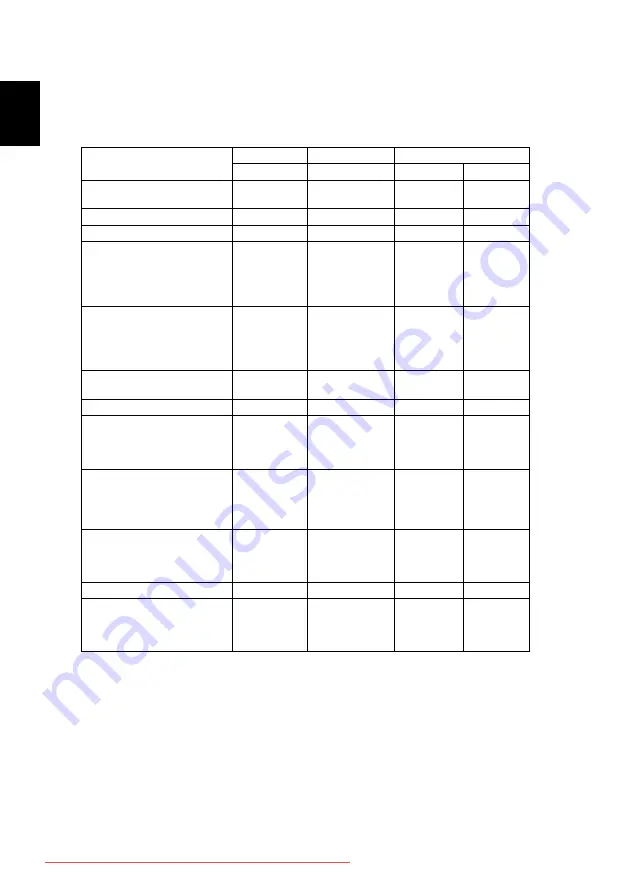
30
En
gl
ish
LED & Alarm Definition Listing
LED Messages
Message
Lamp LED
Temp LED
Power LED
Red
Red
Red
Blue
Power Plug
Flash ON to
OFF 100ms
Flash ON to OFF
100ms
Flash ON to
OFF 100ms
--
Standby
--
--
ON
--
Power button ON
--
--
ON
Lamp retry
--
--
--
0.5 second
H(On), 0.5
second
L(Off)
flashing
Cooling state
--
--
0.5 second
H(ON), 0.5
second
L(OFF)
flashing
--
Power button OFF: Cooling
completed; Standby Mode
--
--
ON
--
Firmware Download
ON
ON
ON
ON
Thermal Switch error
(T
≤
105°C) (Lamp Over
Temperature) OSD shows
“Projector Overheated”
--
ON
--
ON
Thermal Switch error
(T
≥
105°C) (Lamp Over
Temperature) OSD shows
“Projector Overheated”
--
ON
--
ON
Fan lock error OSD shows red
“Fan Fail, Will automatically
turn off soon”
--
0.5 second
H(On), 0.5
second L(Off)
flashing
--
ON
Lamp error (Lamp, ballast)
ON
--
--
ON
Color Wheel fail
0.5 second
H(ON), 0.5
second L(OFF)
flashing
--
--
ON
















































