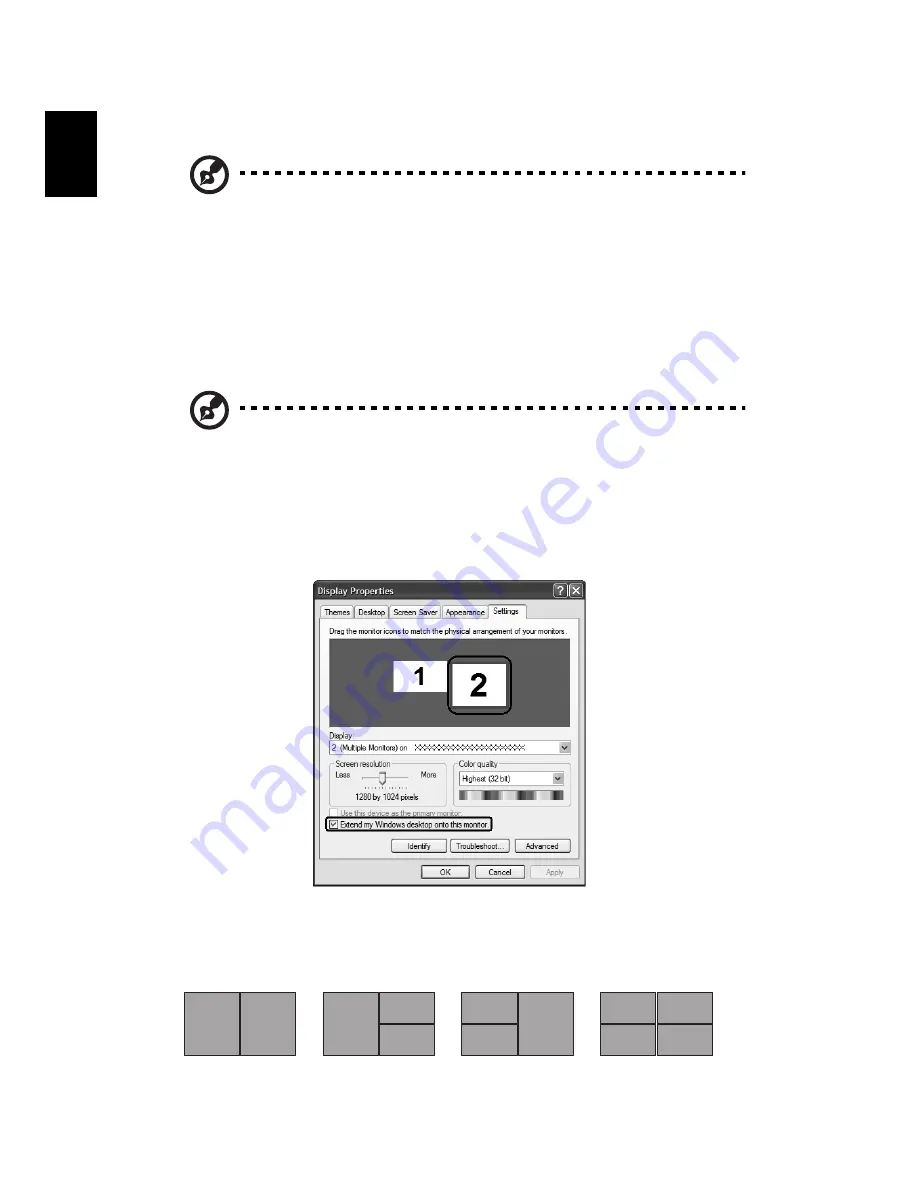
20
English
For more information, open Acer eManager, click on the appropriate
application and select the Help function.
Note: If your computer did not come with a Recovery CD or
System CD, please use Acer eRecovery's "System backup to optical
disk" feature to burn a backup image to CD or DVD. To ensure the
best results when recovering your system using a CD or Acer
eRecovery, detach all peripherals (except the external Acer ODD, if
your computer has one), including your Acer ezDock.
Acer GridVista (dual-display compatible)
Note: This feature is only available on certain models.
To enable the dual monitor feature of your notebook, first ensure that the
second monitor is connected, then, select Start, Control Panel, Display and click
on Settings. Select the secondary monitor (2) icon in the display box and then
click the check box Extend my Windows desktop onto this monitor. Finally, click
Apply to confirm the new settings and click OK to complete the process.
Acer GridVista is a handy utility that offers four pre-defined display settings so
you can view multiple windows on the same screen. To access this function,
please go to Start, All Programs and click on Acer GridVista. You may choose
any one of the four display settings indicated below:
1
2
1
2
3
1
2
3
3
4
1
2
















































