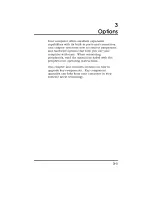33
Options
Options
3-1
Your computer offers excellent expansion
capabilities with its built-in ports and connectors.
This chapter describes how to connect peripherals
and hardware options that help you use your
computer with ease. When connecting
peripherals, read the manual included with the
peripheral for operating instructions.
This chapter also includes sections on how to
upgrade key components. Key component
upgrades can help keep your computer in step
with the latest technology.