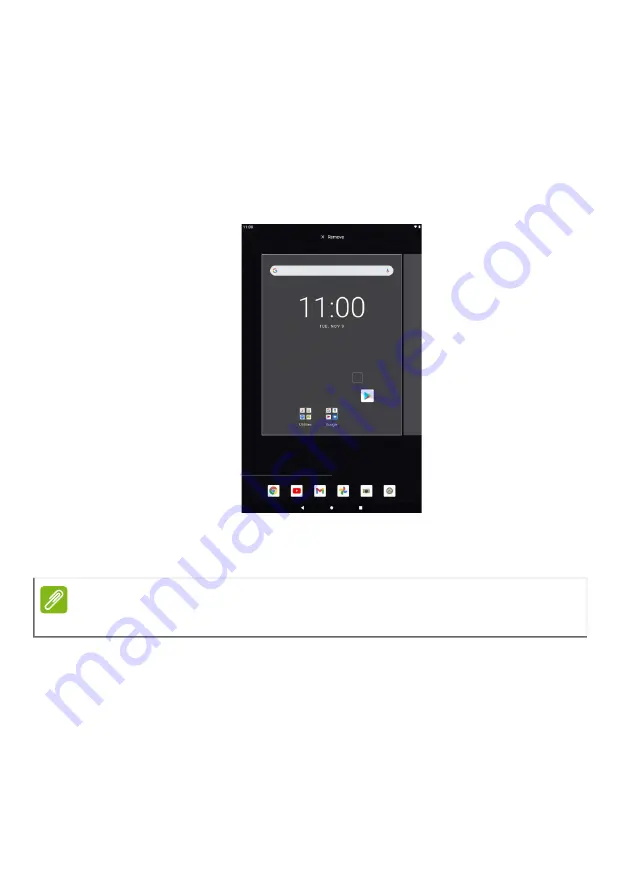
Using your tablet - 17
Personalizing Home screens
You can personalize your
Home screen
by moving apps, creating folders
and by changing the wallpaper.
Moving an app or folder
Tap and hold an app or folder you want to move. Then, release your
finger to place the app.
To place the app on an different
Home screen
, do the following:
1.Slide your finger to the right or left side of the screen.
2.Hold the app there until you are on the desired
Home screen
.
Note
You may not place icons to the left of the main Home screen.
Summary of Contents for ENDURO Urban T3
Page 1: ...User s Manual ...






























