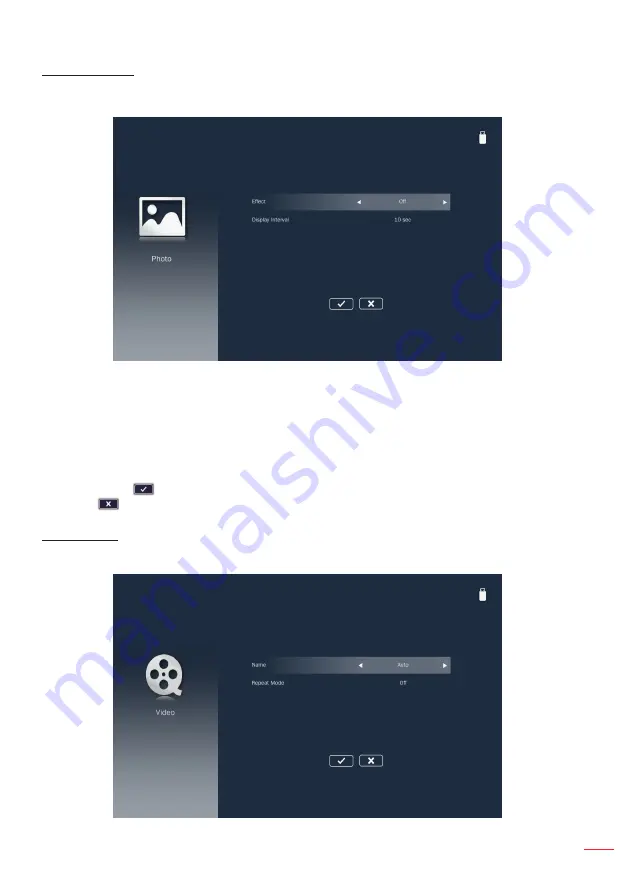
45
English
Photo Settings
Access the photo settings menu. The photo settings menu provides the following
options:
Effect
Select the slide transition effect for the slideshow. Options are:
Off
,
Mode A
,
Mode B
,
or
Mode C
.
Display Interval
Select the slideshow duration. Options are:
10 sec
,
30 sec, or 1 min
. The image will
automatically switch to the next photo after the time out.
Note:
Choose
and press the Enter button to save the settings and exit the menu or choose
and press the Enter button to exit the menu without saving the settings.
Video Setup
Access the video settings menu. The video setting menu provides the following option:
















































