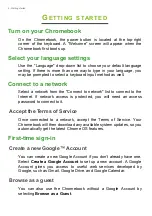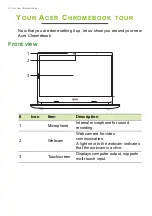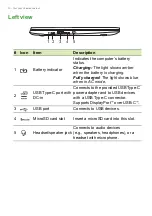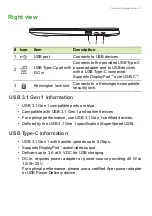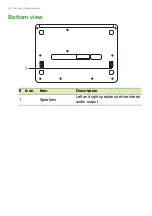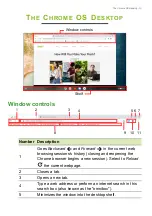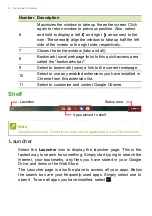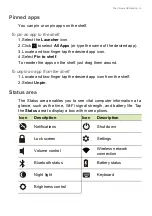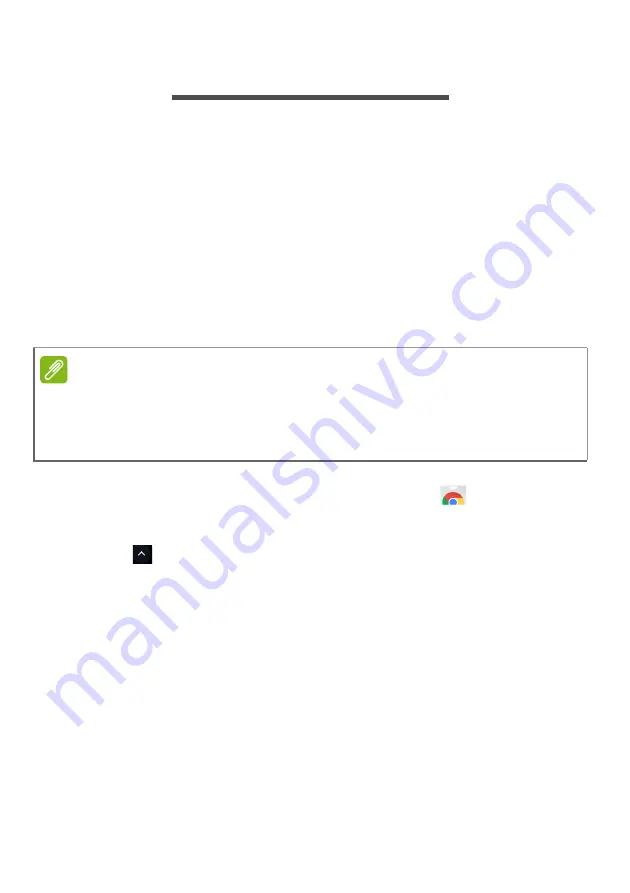
16 - Apps & extensions
A
PPS
&
EXTENSIONS
You can enhance your Chromebook with extra web applications
(Chrome apps, for short), features for the browser (also known as
extensions) and apps designed for Android™ (Play Store apps).
Chrome apps work like regular software programs for desktop
computers, except they run entirely on the web. Extensions provide
custom features and functionality for the Chrome browser. Android
apps, designed for Android mobile devices are supported on
Chromebooks. You can find Chrome apps and extensions through the
Chrome Web Store, and Android apps using the Google Play Store.
Managing apps
Installing apps from Chrome Web Store
1. Select the
Launcher
icon.
2. Click
to select
All Apps
(or type "Web Store").
3. Select
Web Store
.
4. You can then browse through the app categories in the left column
or search for a specific type of app using the search box.
5. When you find an app that you would like to add, select it and then
select
Add to Chrome
.
6. A verification window will pop up, select
Add
to download and install
the app, or select
Cancel
.
To open your new app, select the
Launcher
, then
All Apps
(or type
the name of your new app), and then select the app.
Note
Certain apps and browser extensions may not be available in all countries
and regions. The contents and design of the Web Store may vary by region.
Updates may add new categories or change how to navigate the Web Store
at any time.