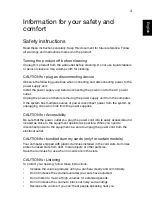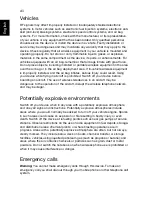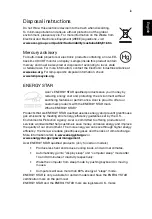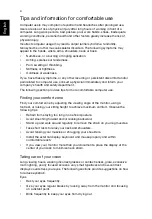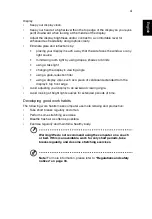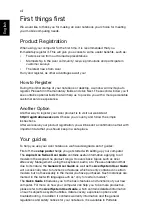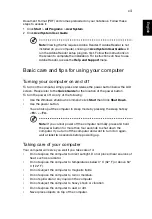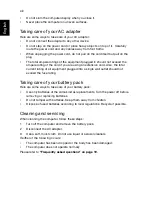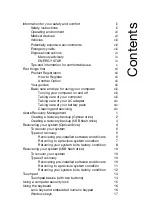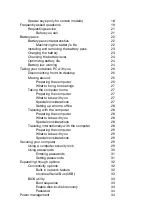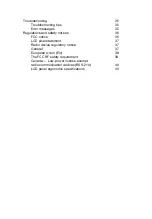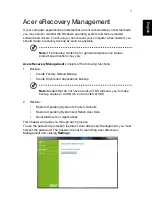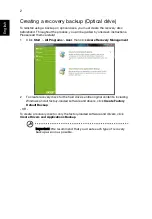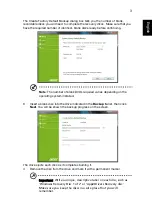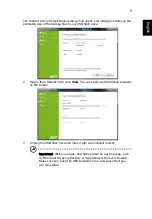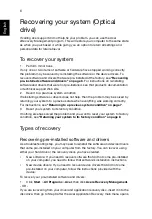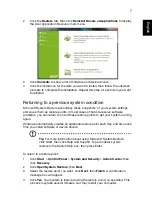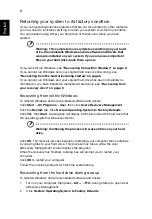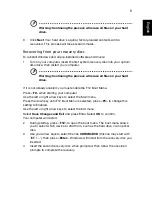xii
Englis
h
First things first
We would like to thank you for making an Acer notebook your choice for meeting
your mobile computing needs.
Product Registration
When using your computer for the first time, it is recommended that you
immediately register it. This will give you access to some useful benefits, such as:
•
Faster service from our trained representatives
•
Membership in the Acer community: receive promotions and participate in
customer surveys
•
The latest news from Acer
Hurry and register, as other advantages await you!
How to Register
During the initial startup of your notebook or desktop, a window will invite you to
register. Please fill in the mandatory fields and click Next. The second window you'll
see contains optional fields that will help us to provide you with a more personable
customer service experience.
Another Option
Another way to register your Acer product is to visit our website at
http://registration.acer.com
. Choose your country and follow the simple
instructions.
After we receive your product registration, you will be sent a confirmation email with
important data that you should keep in a safe place.
Your guides
To help you use your Acer notebook, we have designed a set of guides:
First off, the
setup poster
helps you get started with setting up your computer.
The
Aspire One Series User Guide
contains useful information applying to all
models in the Aspire One product range. It covers basic topics such as Acer
eRecovery Management, using the keyboard, audio, etc. Please understand that
due to its nature, the
Generic User Guide
as well as the
AcerSystem User Guide
will occasionally refer to functions or features which are only contained in certain
models, but not necessarily in the model you have purchased. Such instances are
marked in the text with language such as "only for certain models".
The
Quick Guide
introduces you to the basic features and functions of your new
computer. For more on how your computer can help you to be more productive,
please refer to the
AcerSystem User Guide
,
which contains detailed information
on such subjects as system utilities, data recovery, expansion options and
troubleshooting. In addition it contains warranty information and the general
regulations and safety notices for your notebook. It is available in Portable
Summary of Contents for BRCM1050
Page 1: ...Aspire One Series Generic User Guide ...
Page 18: ......