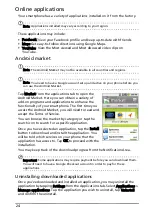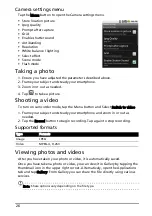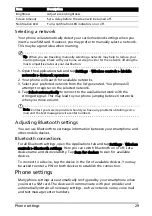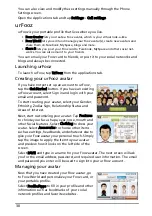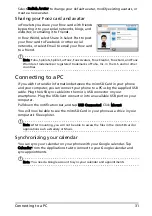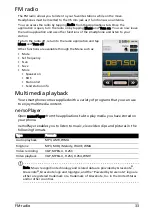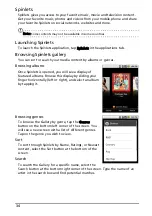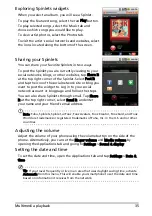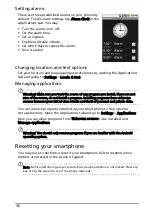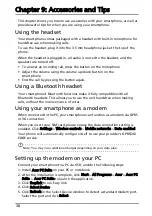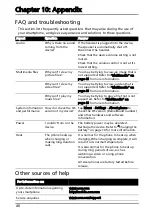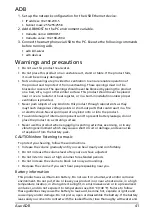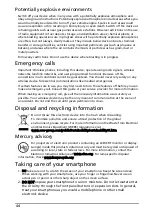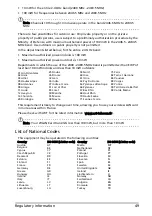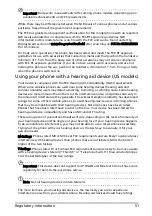38
Chapter 9: Accessories and Tips
This chapter shows you how to use accessories with your smartphone, as well as
provide useful tips for when you are using your smartphone.
Using the headset
Your smartphone comes packaged with a headset with built-in microphone for
handsfree use when making calls.
To use the headset, plug it into the 3.5 mm headphone jack at the top of the
phone.
When the headset is plugged in, all audio is routed to the headset, and the
speakers are turned off.
• To answer an incoming call, press the button on the microphone.
• Adjust the volume using the volume up/down button on the
smartphone.
• End the call by pressing the button again.
Using a Bluetooth headset
Your smartphone’s Bluetooth functions make it fully compatible with all
Bluetooth headsets. This allows you to use the unit handsfree when making
calls, without the inconvenience of wires.
Using your smartphone as a modem
When connected to the PC, your smartphone can function as a modem via GPRS
or 3G connection.
When you insert your SIM card, please ensure the data connection setting is
enabled. Click Settings > Wireless controls > Mobile networks > Data enabled.
Your phone will automatically configure itself to use your provider’s GPRS/3G/
EDGE service.
Note: You may incur additional charges depending on your data plan.
Setting up the modem on your PC
Connect your smartphone to a PC via USB, and do the following steps:
1. Install Acer PC Suite on your PC or notebook.
2. After the installation is complete, click Start > All Programs > Acer > Acer PC
Suite > Acer PC Suite to launch the application.
3. Click Easylink to run Easy link.
4. Click Select Device.
5. Click Refresh in the Select Device window to detect a standard modem port.
Select the port and click Select.