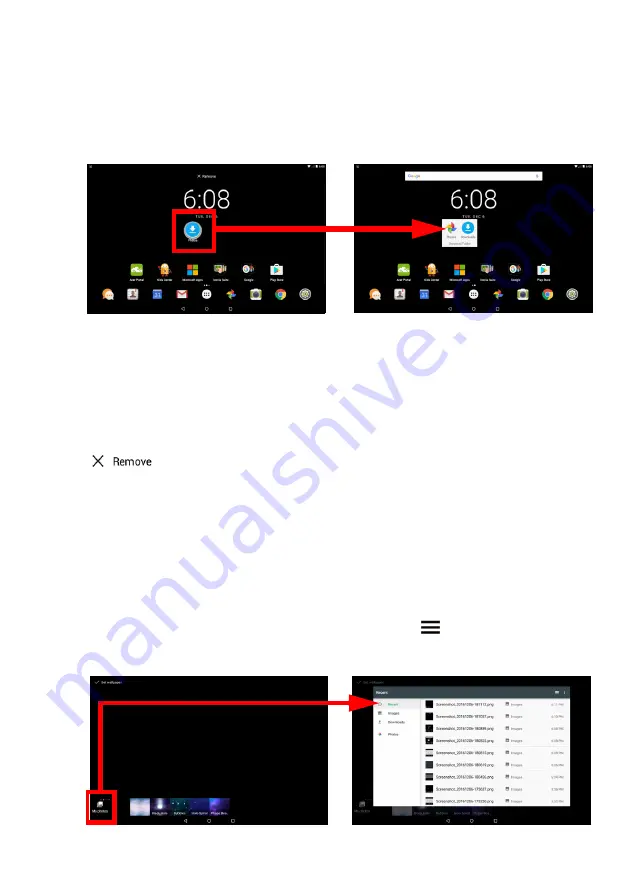
18 - Using your tablet
Adding folders to a Home screen
You can also add folders to your Home screen. To create a new folder
drag and drop an app icon onto another app icon in the Home screen.
This will create an "Unnamed Folder". Tap the folder icon and then tap
the name of the folder to rename it.
To delete an app shortcut from a folder, tap on the folder icon to
display the apps inside and then tap and hold the app icon that you
want to remove. Drag and drop the icon to the
Remove
option
displays at the top of the screen.
Removing apps, widgets, and folders from a Home screen
To remove an item from the
Home
screen, tap and hold
the item until the
Remove
option appears at the top of the
screen. Simply drag the item to the
Remove
option.
Changing the Home screen wallpaper
Tap and hold any open space on the
Home
screen and tap
WALLPAPERS
. To choose from pre-selected background images,
tap an image at the bottom of the screen and tap
Set wallpaper
.
To choose an image to use as wallpaper from a variety of locations,
tap
Pick image
. Then tap the
Menu
icon
to display a list of
locations where you might have images stored, such as
Google Drive
,
Gallery
,
Dropbox
, and others.






























