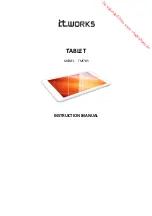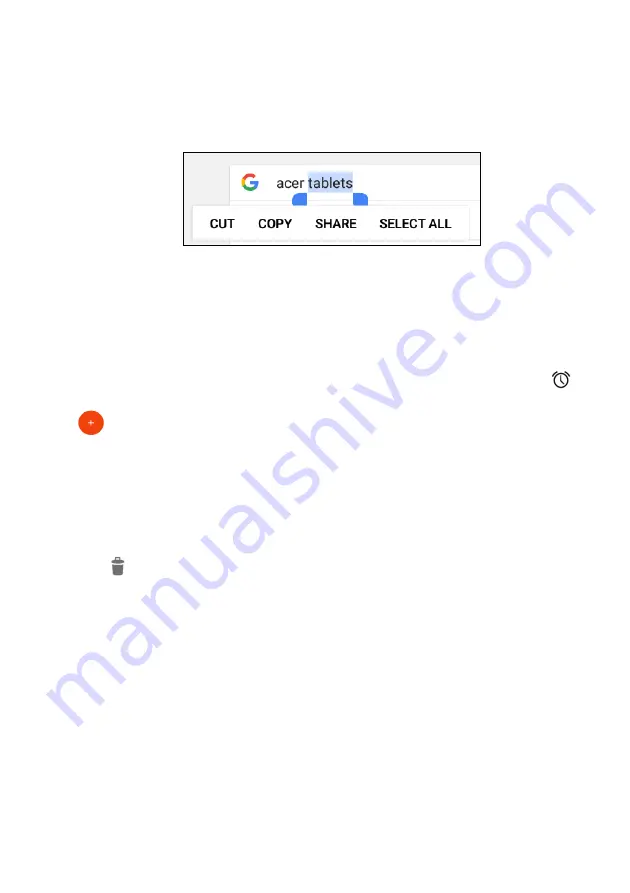
Using your tablet - 25
word. In both cases, if you previously copied text, a PASTE button
displays.
2. If the cursor is not in the desired position, simply drag it to the
correct position.
3. Modify the text by typing or deleting text or tapping the PASTE
button.
Setting an alarm
There are two predefined alarms on your tablet by default. To add or
edit alarm settings, open
Clock
from the
Home Screen
, then tap
.
Tap the ON/OFF switch next to a preset alarm to turn it on or off or tap
to create a new alarm.
Tap a preset alarm to edit it. You can:
• Set the alarm time.
• Give it a memo/name (e.g., "Work").
• Set which days to repeat the alarm.
• Set a ringtone.
Tap to delete an alarm.
Waking your tablet
If the screen is off and the tablet does not react to any taps on the
screen, then it has been locked and is in sleep mode.
To wake your tablet, press the power button. If you have set a Screen
Lock, your tablet will display the
Lock
screen. To unlock the screen,
swipe up from the bottom of the screen.
Security Options
For additional security, you may set a code or number that must be
entered to access the tablet, such as an unlock pattern (a set of dots