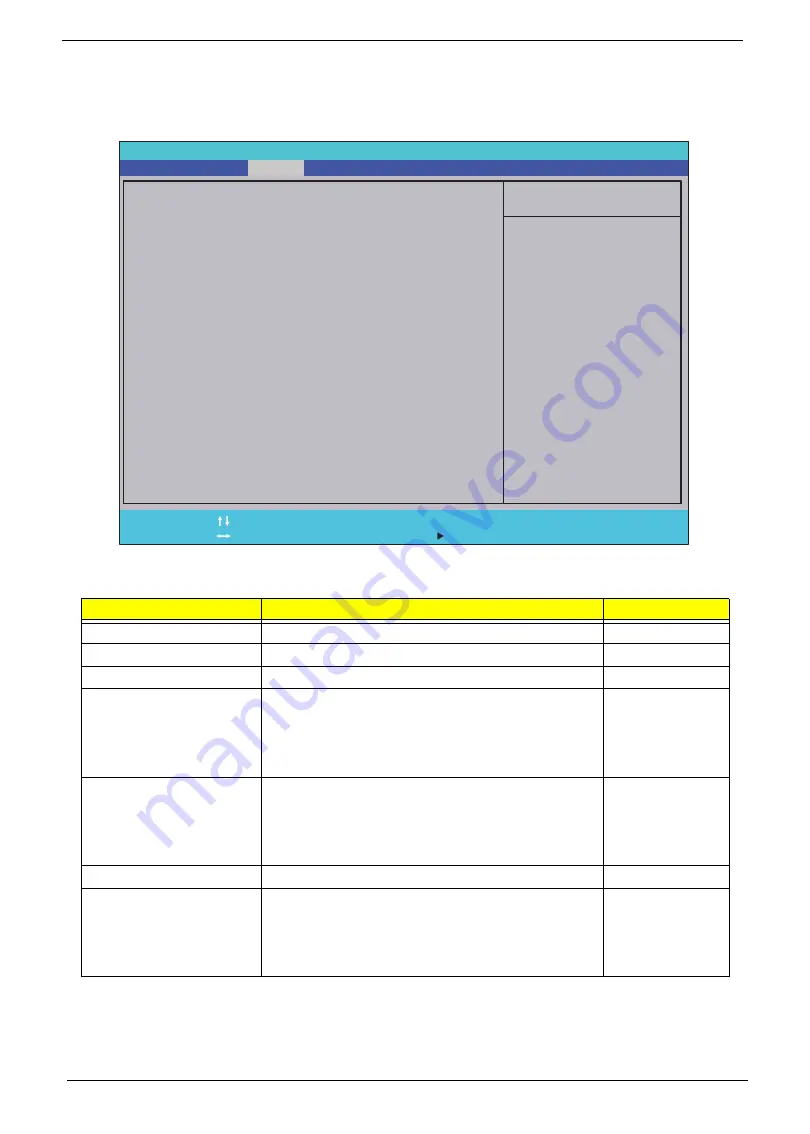
30
Chapter 2
Security
The Security screen contains parameters that help safeguard and protect your computer from unauthorized
use.
The table below describes the parameters in this screen. Settings in
boldface
are the default and suggested
parameter settings.
NOTE:
When you are prompted to enter a password, you have three tries before the system halts. Don’t forget
your password. If you forget your password, you may have to return your notebook computer to your
dealer to reset it.
Parameter
Description
Option
Supervisor Password Is
Shows the setting of the Supervisor password
Clear
or Set
User Password Is
Shows the setting of the user password.
Clear
or Set
IDE0 HDD Password Is
Shows the setting of the HDD password
Frozen
Set Supervisor Password
Press Enter to set the supervisor password. When
set, this password protects the BIOS Setup Utility
from unauthorized access. The user can not either
enter the Setup menu nor change the value of
parameters.
Set User Password
Press Enter to set the user password. When user
password is set, this password protects the BIOS
Setup Utility from unauthorized access. The user can
enter Setup menu only and does not have right to
change the value of parameters.
Set IDE0 Hdd Password
Enter to set the HDD password.
Power on password
Defines whether a password is required or not while
the events defined in this group happened. The
following sub-options are all requires the Supervisor
password for changes and should be grayed out if the
user password was used to enter setup.
Enabled or
Disabled
I t e m S p e c i f i c H e l p
I n s t a l l o r C h a n g e t h e
p a s s w o r d a n d t h e l e n g t h
o f p a s s w o r d m u s t b e
g r e a t e r t h a n o n e w o r d .
F 1
E S C
H e l p
E x i t
S e l e c t I t e m
S e l e c t M e n u
C h a n g e Va l u e s
S e l e c t
S u b M e n u
E n t e r
F 9
F 1 0
S e t u p D e f a u l t
S a v e a n d E x i t
C l e a r
C l e a r
C l e a r
C l e a r
[ D i s a b l e d ]
S u p e r v i s o r P a s s w o r d I s :
U s e r P a s s w o r d I s :
S e t S u p e r v i s o r P a s s w o r d
S e t U s e r P a s s w o r d
S e t I D E 0 H d d P a s s w o r d
S u p e r v i s o r P a s s w o r d I s :
U s e r P a s s w o r d I s :
I D E 0 H D D P a s s w o r d I s : F r o z e n
S e t S u p e r v i s o r P a s s w o r d
S e t U s e r P a s s w o r d
S e t I D E 0 H d d P a s s w o r d
P o w e r o n p a s s w o r d
F 5 / F 6
I n s y d e H 2 0 S e t u p U t i l i t y R e v. 3 . 5
Information
Main
Boot
Exit
Security
Summary of Contents for Aspire One D255 Series
Page 6: ...VI ...
Page 10: ...X Table of Contents ...
Page 36: ...26 Chapter 1 ...
Page 53: ...Chapter 2 43 3 Execute MAC BAT to write MAC information to eeprom ...
Page 62: ...52 Chapter 3 5 Unlock the FPC 6 Remove the FPC and the keyboard ...
Page 90: ...80 Chapter 3 8 Remove the LCD module from the chassis ...
Page 133: ...Chapter 3 123 2 Push the battery lock latch in the direction shown to secure the battery ...
Page 134: ...124 Chapter 3 ...
Page 156: ...146 Chapter 4 ...
Page 264: ...254 Chapter 3 ...
Page 270: ...260 Appendix C ...






























