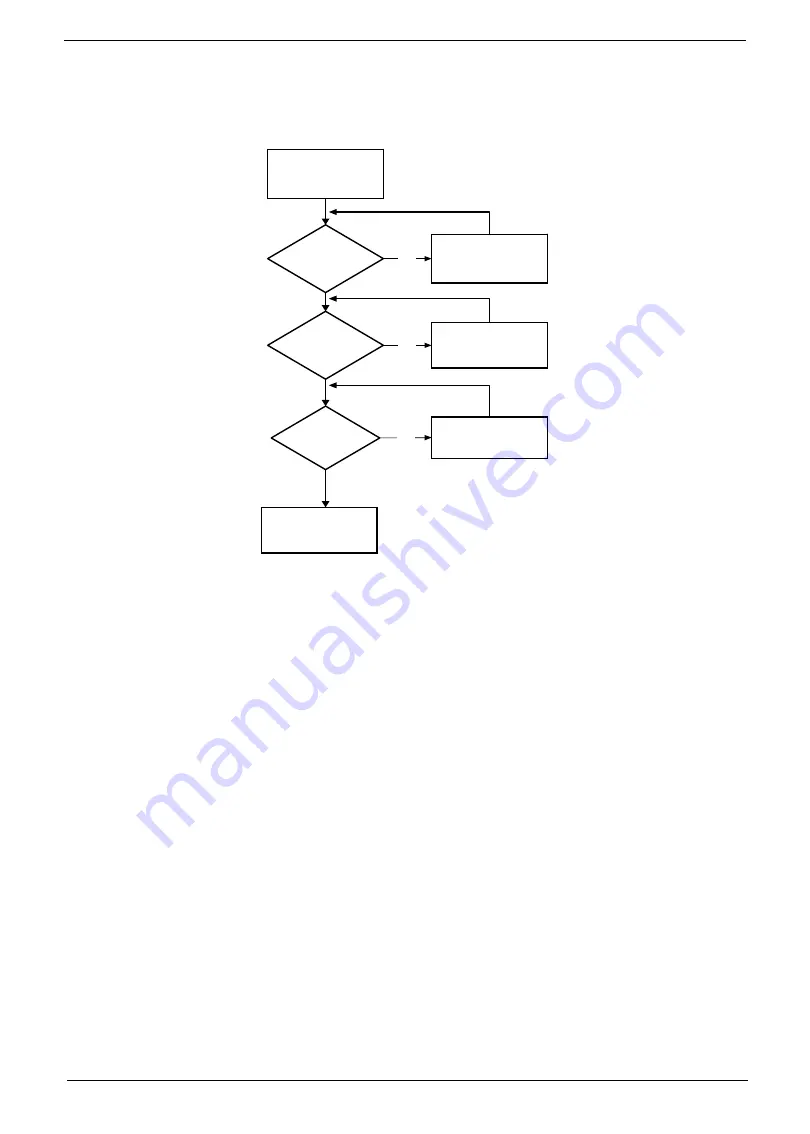
Chapter 4
137
Thermal Unit Failure
If the
Thermal
Unit
fails, perform the following actions one at a time to correct the problem. Do not replace a
non-defective FRUs:
External Mouse Failure
If an external
Mouse
fails, perform the following actions one at a time to correct the problem.
1.
Try an alternative mouse.
2.
If the mouse uses a wireless connection, insert new batteries and confirm there is a good connection. See
the mouse user manual.
3.
If the mouse uses a USB connection, try an alternate USB port.
4.
Try an alternative program to verify mouse operation. Reinstall the program experiencing mouse failure.
5.
Restart the computer.
6.
Remove any recently added hardware and associated software.
7.
Remove any recently added software and reboot.
8.
Restore system and file settings from a known good date using
System
Restore
.
If the issue is not fixed, repeat the preceding steps and select an earlier time and date.
9.
Run the Event Viewer to check the events log for errors. For more information see Windows Help and
Support.
10.
Roll back the mouse driver to the previous version if updated recently.
11.
Remove and reinstall the mouse driver.
12.
Check the Device Manager to determine that:
•
The device is properly installed. There are no red Xs or yellow exclamation marks.
•
There are no device conflicts.
•
No hardware is listed under Other Devices.
START
Fan power
cable well
connected?
Connect it well
No
Fan OK?
No
Replace fan
No
Seat it well
Replace M/B
CPU
Heat sink well
seated?
Summary of Contents for Aspire One D255 Series
Page 6: ...VI ...
Page 10: ...X Table of Contents ...
Page 36: ...26 Chapter 1 ...
Page 53: ...Chapter 2 43 3 Execute MAC BAT to write MAC information to eeprom ...
Page 62: ...52 Chapter 3 5 Unlock the FPC 6 Remove the FPC and the keyboard ...
Page 90: ...80 Chapter 3 8 Remove the LCD module from the chassis ...
Page 133: ...Chapter 3 123 2 Push the battery lock latch in the direction shown to secure the battery ...
Page 134: ...124 Chapter 3 ...
Page 156: ...146 Chapter 4 ...
Page 264: ...254 Chapter 3 ...
Page 270: ...260 Appendix C ...






























