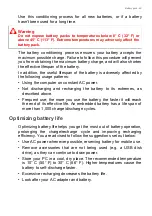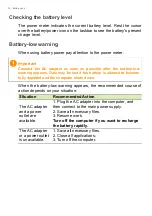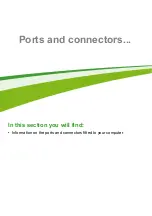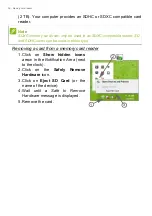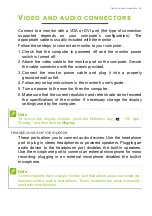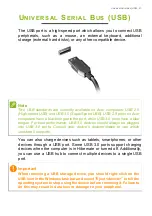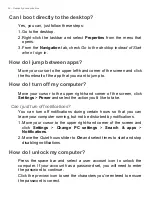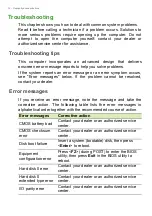Frequently asked questions - 63
F
REQUENTLY
ASKED
QUESTIONS
The following is a list of possible situations that may arise during the
use of your computer. Easy solutions are provided for each one.
I turned on the power, but the computer does not start or boot up.
Look at the power indicator:
• If it is not lit, no power is being supplied to the computer. Check the
following:
• If you are using on the battery, it may be low and unable to power
the computer. Connect the AC adapter to recharge the battery
pack.
• Make sure that the AC adapter is properly plugged into the
computer and to the power outlet.
• If it is lit, check the following:
• Is a disc in the optical drive? Remove it and press <
Ctrl
> + <
Alt
>
+ <
Del
> to restart the system.
• Do you have a USB storage device (USB disk or smartphone)
plugged into your computer? Unplug it and press <
Ctrl
> + <
Alt
> +
<
Del
> to restart the system.
Nothing appears on the screen.
The computer’s power management system automatically blanks the
screen to save power. Press any key to turn the display back on.
If pressing a key does not turn the display back on, three things might
be the cause:
• The brightness level might be too low. Press <
Fn
> + < > (increase)
to adjust the brightness level.
• The display device might be set to an external monitor. Press the
display toggle hotkey <
Fn
> + <
F5
> to toggle the display back to the
computer.
• If the power LED is flashing, the computer may be in Sleep or
Hibernate mode. Press and release the power button to resume.
No audio is heard from the computer.
Check the following:
Summary of Contents for Aspire ES 14
Page 1: ... 1 User s Manual ...