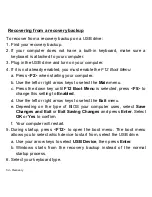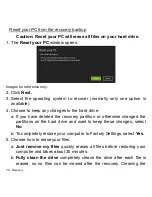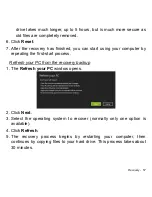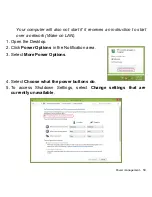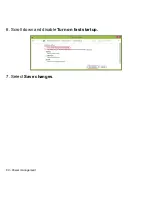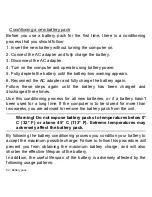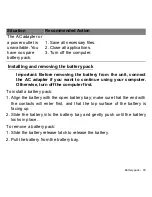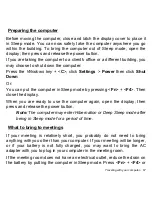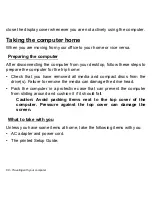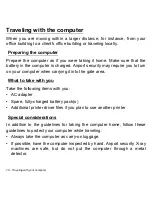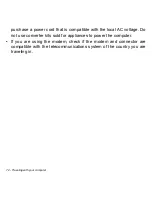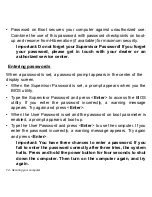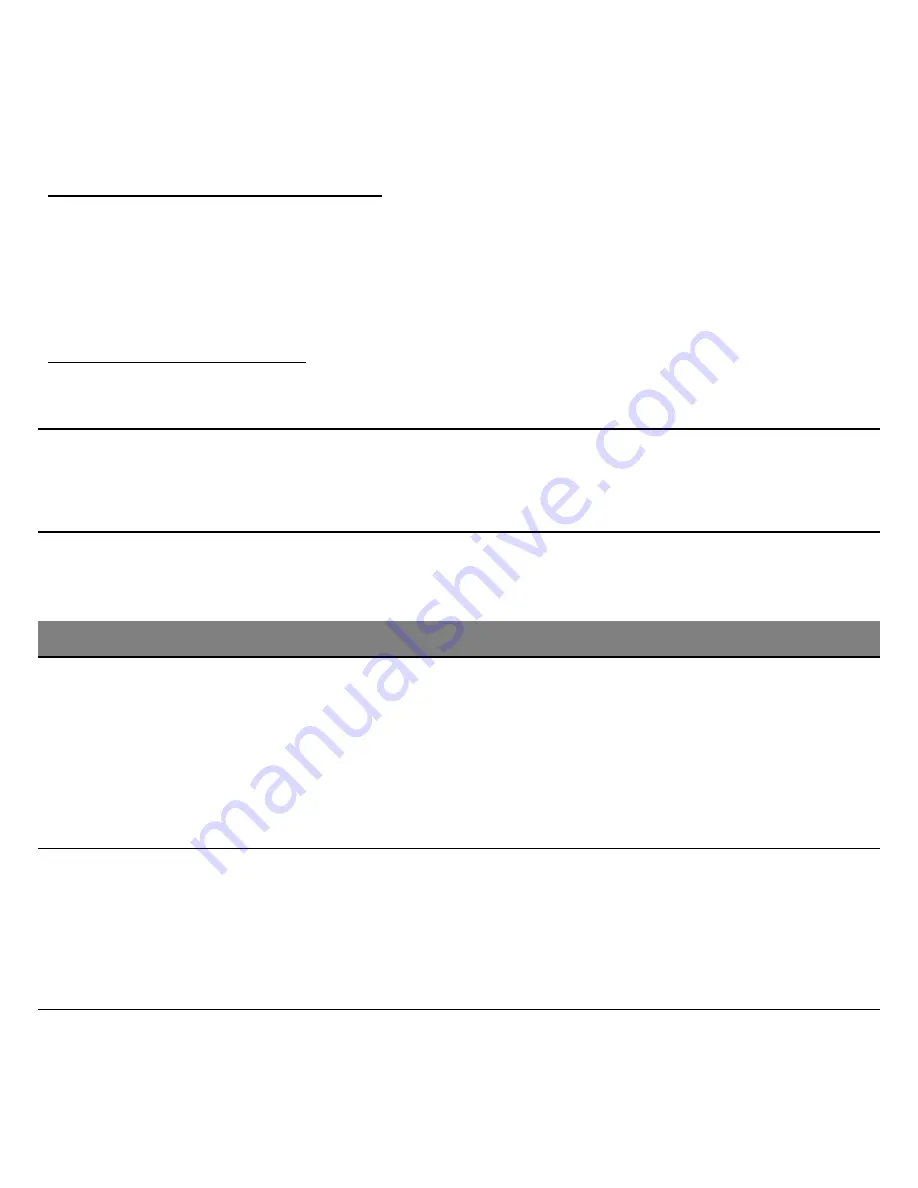
64 - Battery pack
Checking the battery level
The power meter indicates the current battery level. Rest the cursor over
the battery/power icon on the taskbar to see the battery's present charge
level.
Battery-low warning
When using battery power pay attention to the power meter.
Warning! Connect the AC adapter as soon as possible after the
battery-low warning appears. Data may be lost if the battery is
allowed to become fully depleted and the computer shuts down.
When the battery-low warning appears, the recommended course of
action depends on your situation:
Situation
Recommended Action
The AC adapter
and a power outlet
are available.
1. Plug the AC adapter into the computer, and then
connect to the main power supply.
2. Save all necessary files.
3. Resume work.
Turn off the computer if you want to recharge the
battery rapidly.
An extra fully
charged battery
pack is available.
1. Save all necessary files.
2. Close all applications.
3. Turn off the computer.
4. Replace the battery pack.
5. Turn on the computer and resume work.