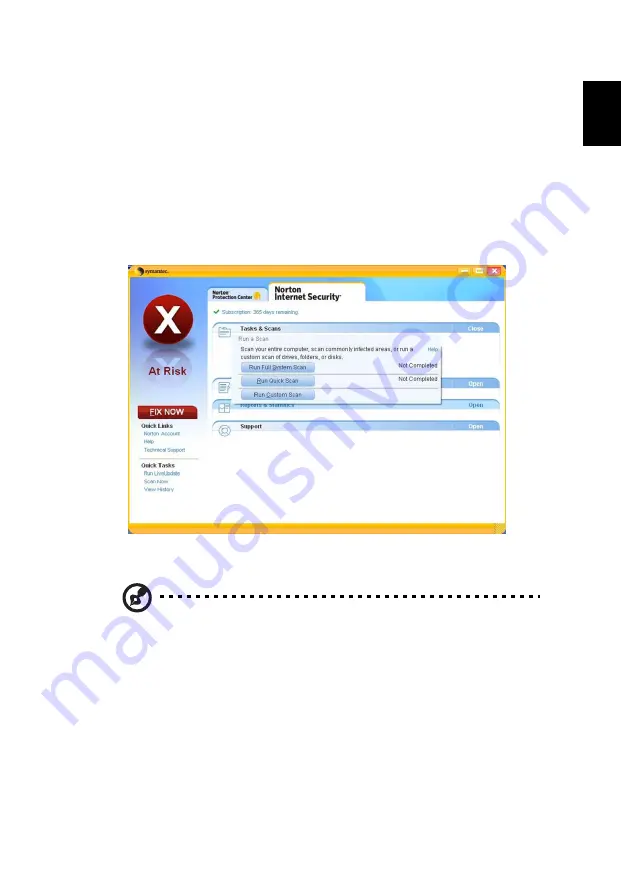
41
Eng
lis
h
Norton Internet Security
Norton Internet Security is an anti-virus utility that can protect against viruses,
keeping your data safe and secure.
How do I check for viruses?
1
Double-click the Norton Internet Security icon on the Windows desktop.
2
Select Tasks & Scans.
3
Select Run Scan to scan your system.
4
When the scan is complete, review the results of the scan.
Note: For optimal security, run a Full System Scan when scanning
your computer for the first time.
You can schedule customized virus scans that run unattended on specific dates
and times or at periodic intervals. If you are using the computer when the
scheduled scan begins, it runs in the background so that you do not have to
stop working.
For more information refer to the Norton Internet Security help files.
Summary of Contents for Aspire 9920
Page 1: ...Aspire 9920G Series User s Guide ...
Page 20: ......
Page 30: ...10 Empowering Technology ...
Page 42: ...22 English ...






























