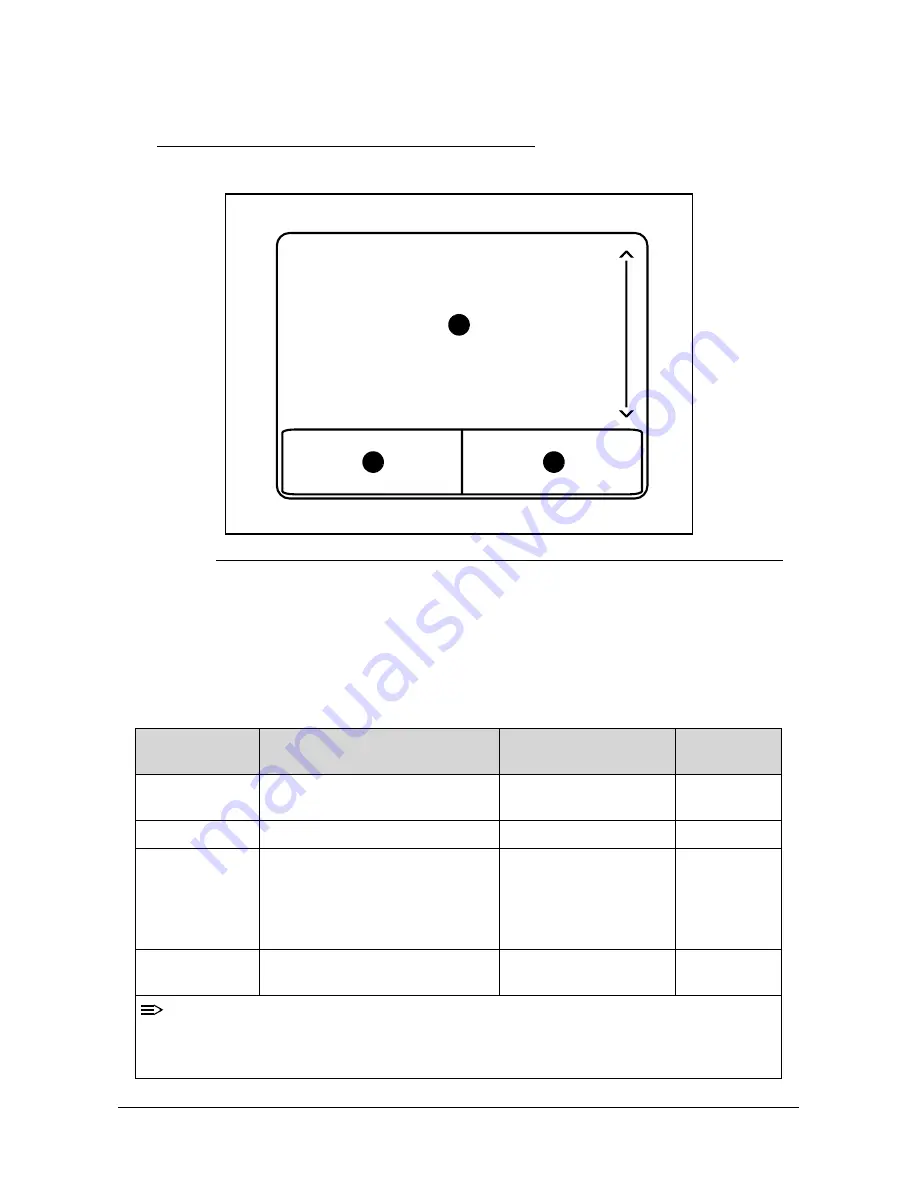
Hardware Specifications and Configurations
1-17
Touchpad Basics
0
Figure 1-6.
Touchpad
Move finger across the Touchpad (1) to move the cursor.
Press the left (2) and right (3) buttons located beneath the Touchpad to perform selection and
execution functions. These two buttons are the equivalent of the left and right buttons on a
mouse. Tapping on the Touchpad is the same as clicking the left button.
Table 1-6.
Touchpad
Function
Main TouchPad (1)
Left Button (2)
Right Button
(3)
Execute
Tap twice (at the same speed as
double-clicking a mouse button).
Quickly click twice.
Select
Tap once.
Click once.
Drag
Tap twice (at the same speed as
double-clicking a mouse button);
rest your finger on the TouchPad
on the second tap and drag the
cursor.
Click and hold, then use
finger on the Touchpad
to drag the cursor.
Access context
menu
Click once.
NOTE:
When using the TouchPad, keep it - and fingers - dry and clean. The TouchPad is sensitive
to finger movement; hence, the lighter the touch, the better the response. Tapping too hard
will not increase the TouchPad’s responsiveness.
1
2
3
Summary of Contents for Aspire 5350
Page 1: ...Aspire 5750 5750G SERVICEGUIDE SG_JE50_HR_COVER fm Page i Wednesday January 5 2011 2 57 PM ...
Page 11: ...CHAPTER 1 Hardware Specifications SG_JE50_HR book Page 1 Thursday December 23 2010 3 47 PM ...
Page 14: ...1 4 SG_JE50_HR book Page 4 Thursday December 23 2010 3 47 PM ...
Page 53: ...CHAPTER 2 System Utilities SG_JE50_HR book Page 1 Thursday December 23 2010 3 47 PM ...
Page 76: ...2 24 System Utilities SG_JE50_HR book Page 24 Thursday December 23 2010 3 47 PM ...
Page 80: ...3 4 SG_JE50_HR book Page 4 Thursday December 23 2010 3 47 PM ...
Page 134: ...3 58 Machine Maintenance Procedures SG_JE50_HR book Page 58 Thursday December 23 2010 3 47 PM ...
Page 135: ...CHAPTER 4 Troubleshooting SG_JE50_HR book Page 1 Thursday December 23 2010 3 47 PM ...
Page 166: ...4 32 Troubleshooting SG_JE50_HR book Page 32 Thursday December 23 2010 3 47 PM ...
Page 178: ...5 12 Jumper and Connector Locations SG_JE50_HR book Page 12 Thursday December 23 2010 3 47 PM ...
Page 277: ...CHAPTER 8 Test Compatible Components SG_JE50_HR book Page 1 Thursday December 23 2010 3 47 PM ...
Page 288: ...8 12 Test Compatible Components SG_JE50_HR book Page 12 Thursday December 23 2010 3 47 PM ...
Page 289: ...CHAPTER 9 Online Support Information SG_JE50_HR book Page 1 Thursday December 23 2010 3 47 PM ...
Page 290: ...9 2 Introduction 9 3 SG_JE50_HR book Page 2 Thursday December 23 2010 3 47 PM ...
Page 292: ...9 4 Online Support Information SG_JE50_HR book Page 4 Thursday December 23 2010 3 47 PM ...
Page 293: ...Online Support Information 9 5 SG_JE50_HR book Page 5 Thursday December 23 2010 3 47 PM ...






























