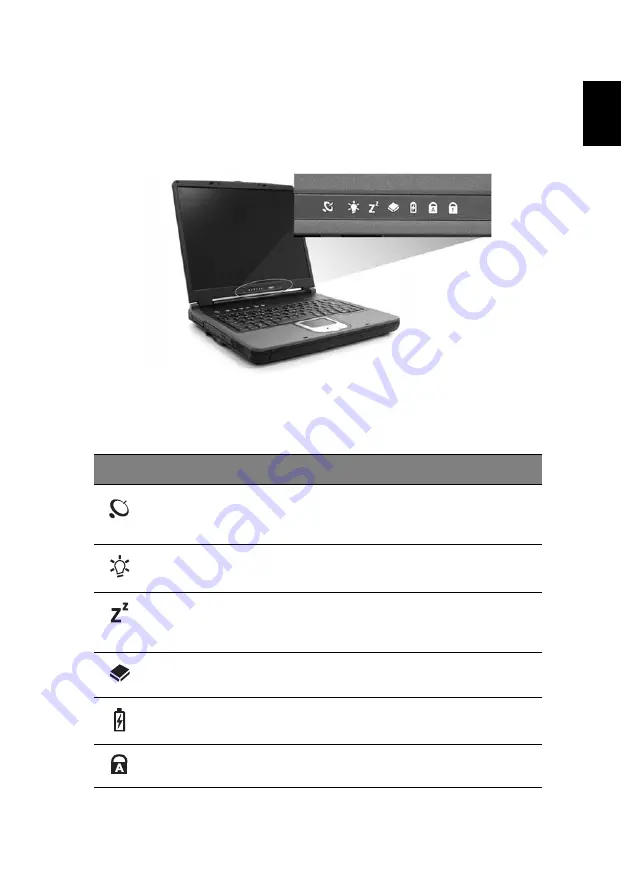
11
Eng
lish
English
Indicators
Your computer provides an array of six indicators located below the
dispaly screen, showing the status of the computer and its
components.
The Power and Sleep status icons are visible even when you close the
display cover so you can see the status of the computer while the cover
is closed.
Icon
Function
Description
Wireless
communication
button
Lights when the Wireless LAN capability is
enabled.
Power
Lights when the computer is on.
Sleep
Lights when the computer enters Standby
mode, and blinks when it enters into or resumes
from hibernation mode.
Media activity
Lights when the floppy drive, hard disk or
optical drive is active.
Battery charge
Lights when the battery is being charged.
Caps Lock
Lights when Caps Lock is activated.
Summary of Contents for Aspire 1500 Series
Page 1: ...Acer Aspire 1500 series User s Guide Model MS2143 ...
Page 6: ...vi English ...
Page 10: ...English ...
Page 11: ...Getting familiar with your computer ...
Page 38: ...Getting familiar with your computer 28 English ...
Page 39: ...Operating on battery power ...
Page 46: ...Operating on battery power 36 English ...
Page 47: ...Peripherals and options ...
Page 58: ...Peripherals and options 48 English ...
Page 59: ...Moving with your computer ...
Page 66: ...Moving with your computer 56 English ...
Page 67: ...Software ...
Page 71: ...Troubleshooting ...
Page 77: ...Appendix A Specifications ...
Page 78: ...This appendix lists the general specifications of your computer ...
Page 82: ...Appendix A Specifications 72 English ...
Page 83: ...Appendix B Notices ...
Page 84: ...This appendix lists the general notices for your computer ...
Page 94: ...Appendix B Notices 84 English ...
Page 98: ...Index 88 English ...
















































