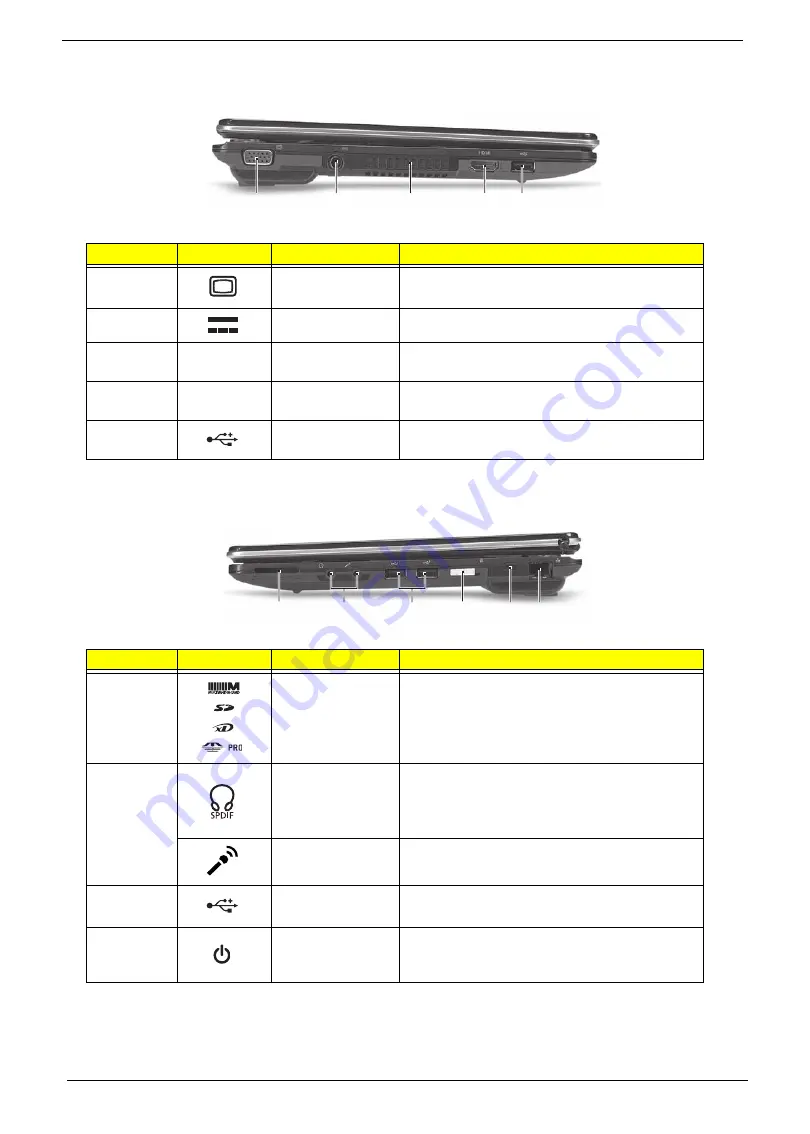
6
Chapter 1
Left View
Right View
No.
Icon
Item
Description
1
External display
(VGA) port
Connects to a display device (e.g. external
monitor, LCD projector).
2
DC-in jack
Connects to an AC adapter
3
Ventilation slots
Enable the computer to stay cool, even after
prolonged use.
4
HDMI
HDMI port
Supports high definition digital video
connections.
5
USB 2.0 port
Connect to USB 2.0 devices (e.g., USB mouse,
USB camera).
No.
Icon
Item
Description
1
Multi-in-1 card
reader
Accepts Secure Digital (SD), MultiMediaCard
(MMC), Memory Stick (MS), Memory Stick
PRO (MS PRO), xD-Picture Card (xD).
Note: Push to remove/install the card. Only one
card can operate at any given time.
2
Headphones/
speaker/line-out
jack with
S/PDIF support
Connects to audio line-out devices (e.g.,
speakers, headphones).
Microphone-in
jack
Accepts inputs from external microphones.
3
USB 2.0 port
Connects to USB 2.0 devices
(e.g., USB mouse, USB camera).
4
Power button /
indicator
Slide the power button to turn the computer on
and off. / Indicates the computer's power
status.
1
2
3
4
5
1
2
3
4
5 6
Summary of Contents for Aspire 1420P Series
Page 6: ...vi...
Page 10: ...x Table of Contents...
Page 13: ...Chapter 1 3 System Block Diagram...
Page 32: ...22 Chapter 1...
Page 48: ...38 Chapter 2...
Page 64: ...54 Chapter 3 4 Unlock the FPC 5 Remove the FPC and keyboard...
Page 66: ...56 Chapter 3 4 Remove the hinge cap 5 Remove the hinge bezel...
Page 70: ...60 Chapter 3 10 Pull the upper cover away...
Page 94: ...84 Chapter 3 7 Pry up the bezel top edge and remove...
Page 119: ...Chapter 3 109 7 Insert the stylus...
Page 148: ...138 Chapter 3 2 Replace the HDD in the bay 3 Adhere the black tape 4 Replace the HDD FPC...
Page 202: ...192 Appendix A...
Page 212: ...202...
Page 215: ...205...
Page 216: ...206...






























