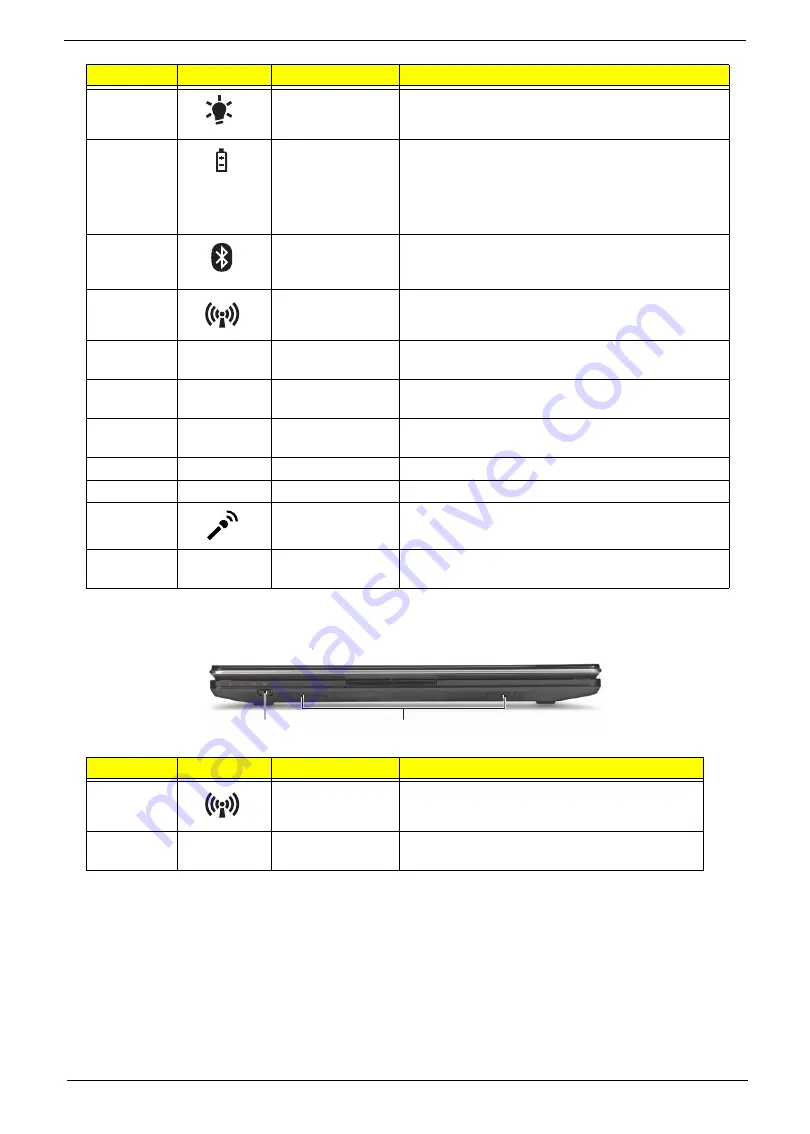
Chapter 1
5
Closed Front View
6
Power
Indicated the computer’s power status.
Battery
Indicates the computer's battery status.
1. Charging: The light shows amber when the
battery is charging.
2. Fully charged: The light shows blue when in AC
mode.
Bluetooth
communication
indicator
Indicates the status of Bluetooth communication.
(only for certain models)
Communication
indicator
Indicates the status of WLAN / 3G communication.
7
Click buttons (left
and right)
The left and right buttons function like the left and
right mouse buttons.
8
Touchpad
Touch-sensitive pointing device which functions like
a computer mouse.
9
Palmrest
Comfortable support area for your hands when you
use the computer.
10
Keyboard
For entering data into your computer.
11
Stylus
A pen tool for entering data into your computer
12
Microphone
Internal microphone for sound recording
13
Magnetic lock
A lock that snaps into place to prevent the screen
from inadvertently rotating.
No.
Icon
Item
Description
1
Communication
key
Enables / disables the WLAN / 3G functions.
2
Speakers
Left and right speakers deliver stereo audio
output.
No.
Icon
Item
Description
1
2
Summary of Contents for Aspire 1420P Series
Page 6: ...vi...
Page 10: ...x Table of Contents...
Page 13: ...Chapter 1 3 System Block Diagram...
Page 32: ...22 Chapter 1...
Page 48: ...38 Chapter 2...
Page 64: ...54 Chapter 3 4 Unlock the FPC 5 Remove the FPC and keyboard...
Page 66: ...56 Chapter 3 4 Remove the hinge cap 5 Remove the hinge bezel...
Page 70: ...60 Chapter 3 10 Pull the upper cover away...
Page 94: ...84 Chapter 3 7 Pry up the bezel top edge and remove...
Page 119: ...Chapter 3 109 7 Insert the stylus...
Page 148: ...138 Chapter 3 2 Replace the HDD in the bay 3 Adhere the black tape 4 Replace the HDD FPC...
Page 202: ...192 Appendix A...
Page 212: ...202...
Page 215: ...205...
Page 216: ...206...






























