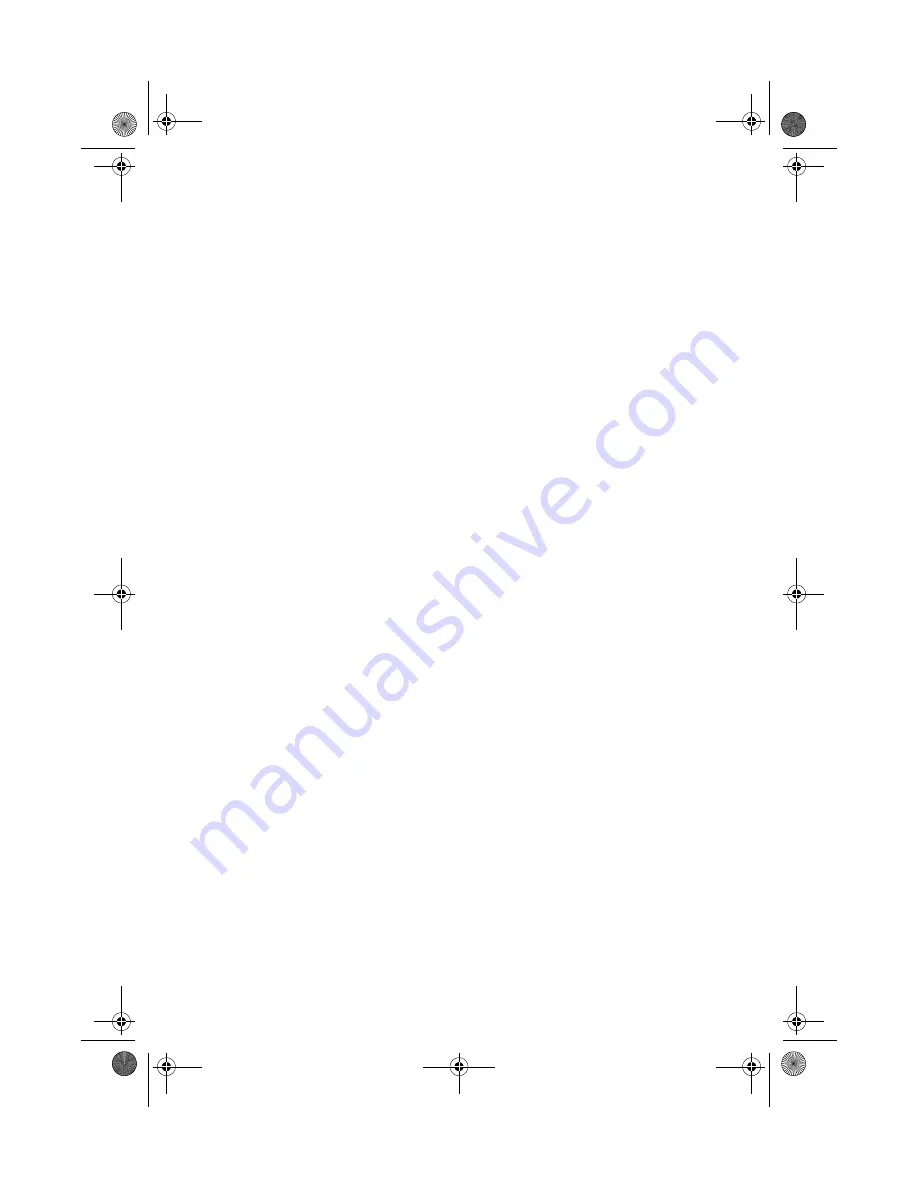
75
Frequently-asked questions
This is a list of possible situations that may arise during the use of your computer, and it
gives easy answers and solutions to these questions.
I press the power switch, but the computer does not start or boot-up.
Look at the Power status indicator:
•
If it is not lit, no power is being applied to the computer. Check the following:
•
If you are running on battery power, it may be low and unable to power the
computer. Connect the AC adapter to recharge the battery pack.
•
Make sure the AC adapter is plugged in properly to the computer and to the
power outlet.
•
If it is lit, check if a non-bootable (non-system) diskette is in the floppy drive.
Remove or replace it with a system diskette and press Ctrl-Alt-Del to restart the
system.
The operating system files may be damaged or missing. Insert the startup disk you
created during Windows setup into the floppy drive and press Ctrl-Alt-Del to restart
the system. This will diagnose your system and make necessary fixes.
Nothing appears on the screen.
The computer’s power management system automatically blanks the screen to save
power. Press any key to turn the display back on.
If pressing a key does not turn the display back on, check the following:
•
The brightness level might be too low. Press Fn-F6 and Fn-F7 to adjust the
brightness level.
•
The display device might be set to an external monitor. Press the display toggle
hot key Fn-F5 to toggle the display back to the computer.
•
The system may be in standby mode. Try pressing the power switch to resume.
Image is not full-screen.
Make sure the resolution is set to a resolution your system supports natively. Right-
click on your Windows desktop and select Properties to bring up the Display
Properties dialog box. Then click on the Settings tab to make sure the resolution is set
to the appropriate resolution. Resolutions lower than the specified resolution are not
full-screen on the computer or on an external monitor.
As1400.book Page 75 Monday, March 11, 2002 11:45 AM
Summary of Contents for Aspire 1400
Page 1: ...Acer Aspire 1400 series User s guide As1400 book Page i Monday March 11 2002 11 45 AM ...
Page 6: ...vi As1400 book Page vi Monday March 11 2002 11 45 AM ...
Page 10: ...x As1400 book Page x Monday March 11 2002 11 45 AM ...
Page 11: ...Getting familiar with your computer As1400 book Page 1 Monday March 11 2002 11 45 AM ...
Page 40: ...Getting familiar with your computer 30 As1400 book Page 30 Monday March 11 2002 11 45 AM ...
Page 41: ...Operating on battery power As1400 book Page 31 Monday March 11 2002 11 45 AM ...
Page 49: ...Peripherals and options As1400 book Page 39 Monday March 11 2002 11 45 AM ...
Page 61: ...Moving with your computer As1400 book Page 51 Monday March 11 2002 11 45 AM ...
Page 69: ...Software As1400 book Page 59 Monday March 11 2002 11 45 AM ...
Page 82: ...Software 72 As1400 book Page 72 Monday March 11 2002 11 45 AM ...
Page 83: ...Troubleshooting As1400 book Page 73 Monday March 11 2002 11 45 AM ...
Page 92: ...Troubleshooting 82 As1400 book Page 82 Monday March 11 2002 11 45 AM ...
Page 93: ...Appendix A Specifications As1400 book Page 83 Monday March 11 2002 11 45 AM ...
Page 98: ...Appendix A Specifications 88 As1400 book Page 88 Monday March 11 2002 11 45 AM ...
Page 99: ...Appendix B Notices As1400 book Page 89 Monday March 11 2002 11 45 AM ...
Page 106: ...Appendix B Notices 96 As1400 book Page 96 Monday March 11 2002 11 45 AM ...
Page 110: ...100 As1400 book Page 100 Monday March 11 2002 11 45 AM ...
















































