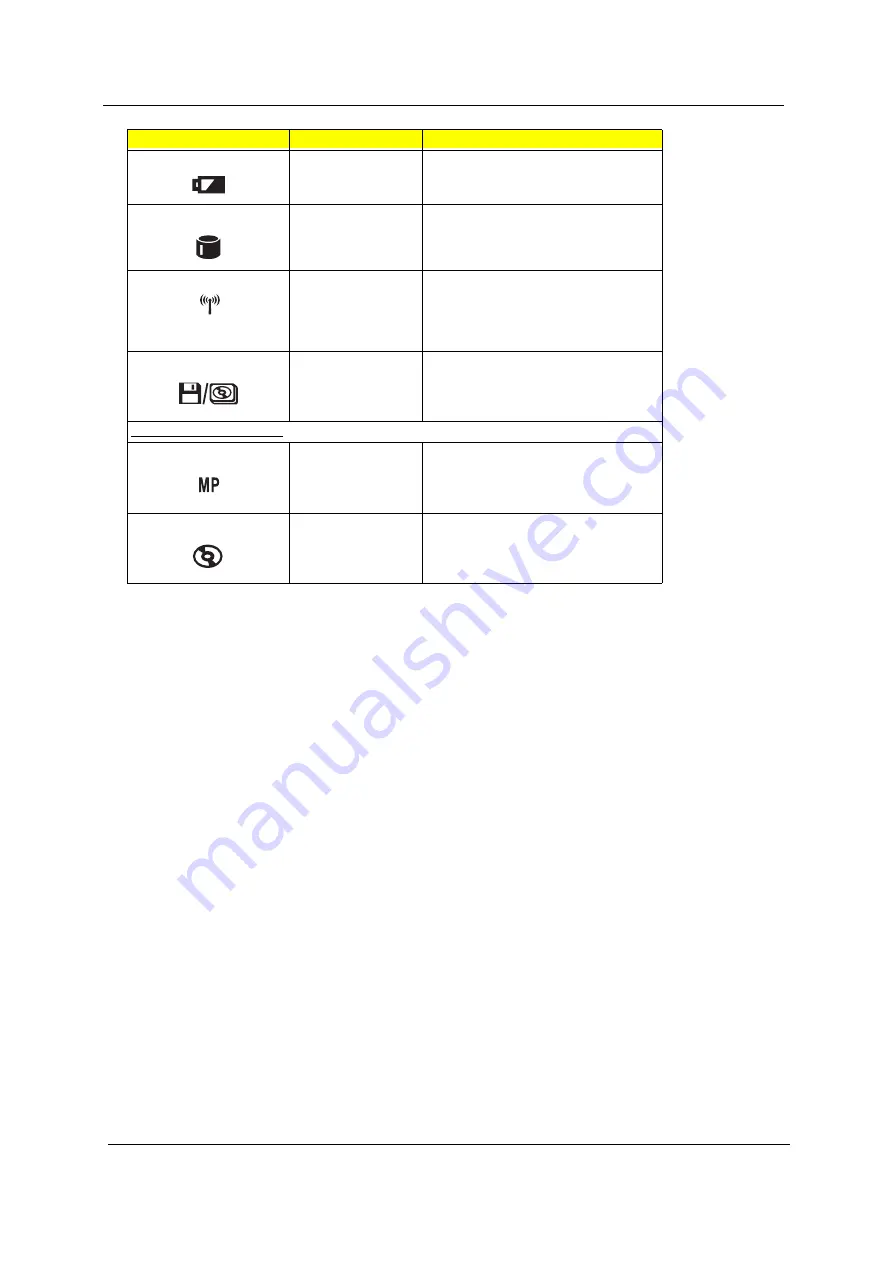
16
Chapter 1
Battery charge
Battery is being charged.
Hard disk activity
Hard disk is being accessed.
Wireless networking
Wireless networking feature is enabled.
Use the wireless networking switch to
enable or disable this feature. See “Right
view” on page 6 for the location for the
location of this switch.
Optical drive activity
Optical drive (CD or DVD) is being
accessed.
C. Audio DJ mode indicators
Media Player
Audio DJ to Microsoft Media Player is set.
CD
Audio DJ is set to CD playback.
Icon
Function
Description
Summary of Contents for Aspire 1400
Page 6: ...VIII ...
Page 11: ...Chapter 1 5 System Block Diagram ...
Page 13: ...Chapter 1 7 Bottom View ...
Page 57: ...Chapter 2 51 7 Direct Button Test Run the BUTTON exe to test Audio DJ controls ...
Page 74: ...68 Chapter 3 ...
Page 89: ...Chapter 5 83 Top View Jumper and Connector Locations Chapter 5 ...
Page 91: ...Chapter 5 85 Bottom View ...
Page 94: ...88 Chapter 6 Exploded Diagram THE SYSTEM ...
Page 95: ...Chapter 6 89 LOGIC UPPER ASSY Aspire 1400 Series ...
Page 96: ...90 Chapter 6 LCD 14 1 Model Name Aspire 1400 Series ...
Page 97: ...Chapter 6 91 LCD 15 Aspire 1400 Series ...
Page 99: ...Chapter 6 93 FDD ASSY HDD W O HDD ASSY 02 02 ...
Page 109: ...Chapter 6 103 ...
Page 112: ...Appendix A 106 ...
Page 116: ...110 Appendix C ...






























