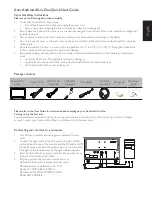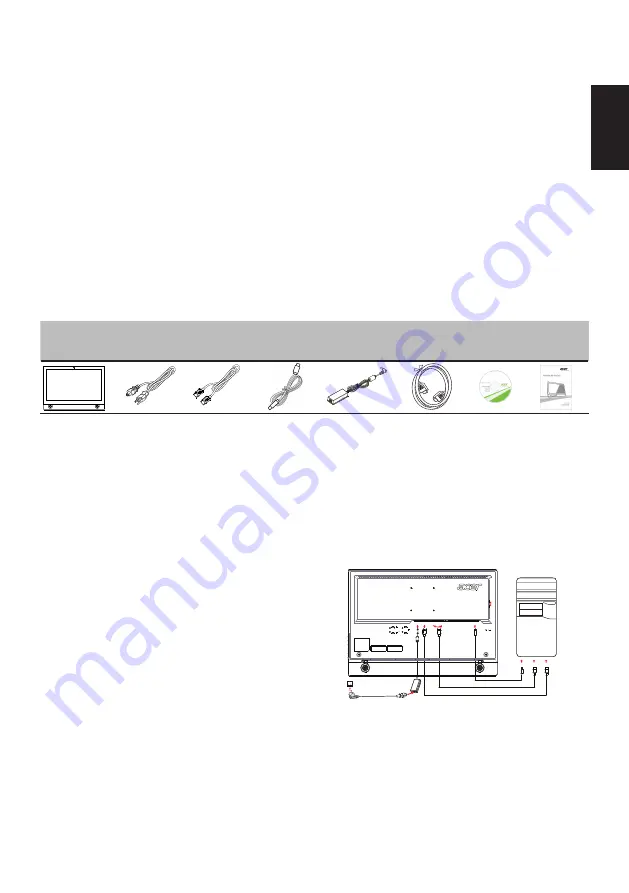
English
Acer Android All-in-One Quick Start Guide
Important safety instructions
Please read the following instructions carefully.
1. To clean the Android All-in-One screen:
•
Turn off the Android All-in-One and unplug the power cord.
•
Spray a non-solvent cleaning solution onto a rag and clean the screen gently.
2. Do not place the Android All-in-One near a window. Exposing the Android All-in-One to rain, moisture or sunlight can
severely damage it.
3. Do not apply pressure to the screen. Excessive pressure may cause permanent damage to the display.
4. Do not remove the cover or attempt to service this unit yourself. An authorized technician should perform servicing
of any nature.
5. Store the Android All-in-One in a room with a temperature of -20° to 60°C (-4° to 140°F). Storing the Android All-
in-One outside this range may result in permanent damage.
6. Immediately unplug your Android All-in-One and call an authorized technician if any of the following circumstances
occur:
•
Android All-in-One-to-PC signal cable is frayed or damaged.
•
Liquid spills onto the Android All-in-One or the Android All-in-One is exposed to rain.
•
The Android All-in-One or case is damaged.
Package contents
Please refer to the User Guide for information about setting up your Android All-in-One.
Turning on for the first time
You will asked some questions before you can use your monitor as a Android All-in-One. To set up or access a Google
account, connect your Android All-in-One to an Ethernet or Wi-Fi access point.
Connecting your monitor to a computer
1. Turn off your computer and unplug your computer's power
cord.
2.
Connect the signal cable to the
DP
(optional)
a
nd/
or HDMI
(optional) input socket of the monitor, and the
DP
and/
or HDMI
(optional) output socket of the
graphics card on the computer.
Then tighten the thumbscrews
on the signal cable connector.
3.
4.
Insert Android All-in-One power cable into the power port at
the back of the Android All-in-One.
Plug the power cords of your computer and your
Android All-in-One into a nearby electrical outlet.
Manufacture: Chicony Electronics Co., LTD.
Model:
A11-120P1A&A10-090P3A
Manufacture:
Model: ADP-90MD BB
Android All-
in-One
Power cord
HDMI cable
(optional)
USB cable
(optional)
AC Adapter
Quick start
guide
DP cable
(optional)
DELTA ELECTRONICS, INC.
User guide
HDMI
DP
USB
USB
USB3.0 port
HDMI
DP