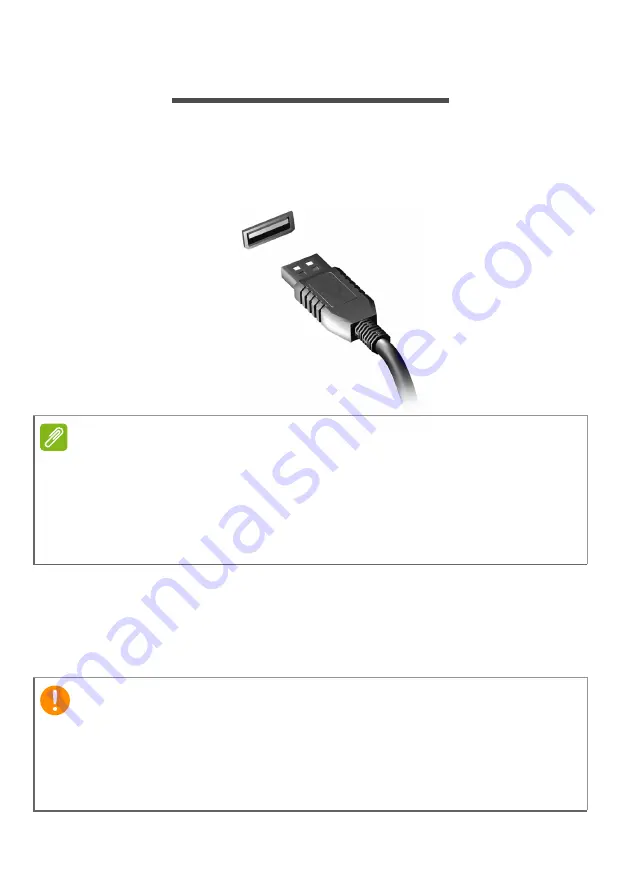
66 - Universal Serial Bus (USB)
U
NIVERSAL
S
ERIAL
B
US
(USB)
The USB port is a high-speed port which allows you to connect
USB peripherals, such as a mouse, an external keyboard,
additional storage (external hard disks), or any other compatible
device.
You can also charge devices such as tablets, smartphones, or
other devices through a USB port. Some USB 3.2 Gen 1 / Gen 2
ports support charging devices when the computer is in
Hibernate or turned off. Additionally, you can use a USB hub to
connect multiple devices to a single USB port.
Note
Two USB standards are currently available on Acer computers: USB 2.0 (High-
speed USB) and USB 3.2 Gen 1 / Gen 2 (SuperSpeed USB). USB 2.0 ports on
Acer computers have a black tongue in the port, while USB 3.2 Gen 1 / Gen 2
ports have a blue tongue. For best performance, USB 3.2 Gen 1 / Gen 2
devices should always be plugged into USB 3.2 Gen 1 / Gen 2 ports. Consult
your device’s documentation to see which standard it supports.
Important
When removing a USB storage device, you should right-click on the
USB icon in the Windows task bar and select "Eject <device>" to tell
the operating system to stop using the device before removing it.
Failure to do this may result in data loss or damage to your
peripheral.
Summary of Contents for AN515-45
Page 1: ...USER SMANUAL ...
Page 4: ...4 Table of contents Network connections 86 Surf the Net 88 Internet security software 88 ...
Page 33: ...Recovery 33 2 Select the Restore tab and click Get started to open the Recovery window ...
Page 36: ...36 Recovery 2 Select the Restore tab and click Get Started to open the Recovery window ...
Page 50: ...50 Bluelight Shield Note Specifications vary depending on model or Operating System ...
















































